SmartQuizBuilder Documentation
Watch this video to see how to create a Facebook App ID and allow users to share their Quiz Results on Facebook.
Want to allow your users to share their quiz results on Facebook or Twitter?
For Facebook, you'll have to first create a Facebook App ID for your domain, add the app ID in the SQB -> Settings page -> External Integrations tab. After that visit the SQB -> Social Share page where you can select your quiz and activate the share button. Watch this video to see step-by-step how to set it all up.
Want to see how it works?
Take this quiz and you'll find the share button on the final outcome screen.
How Much Do You Actually
Know About Online Marketing?
to find out how well you know online marketing :-).
stages of a sales funnel?
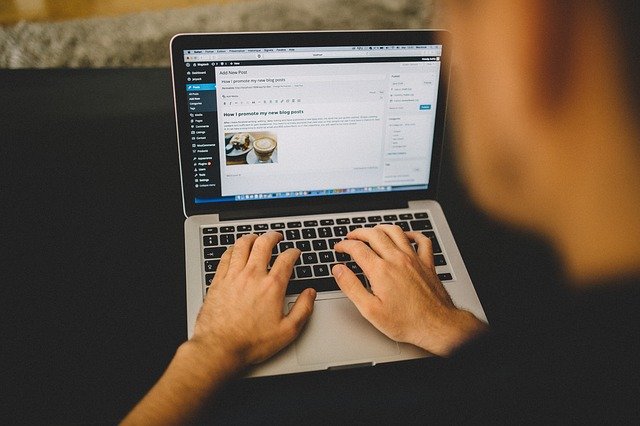

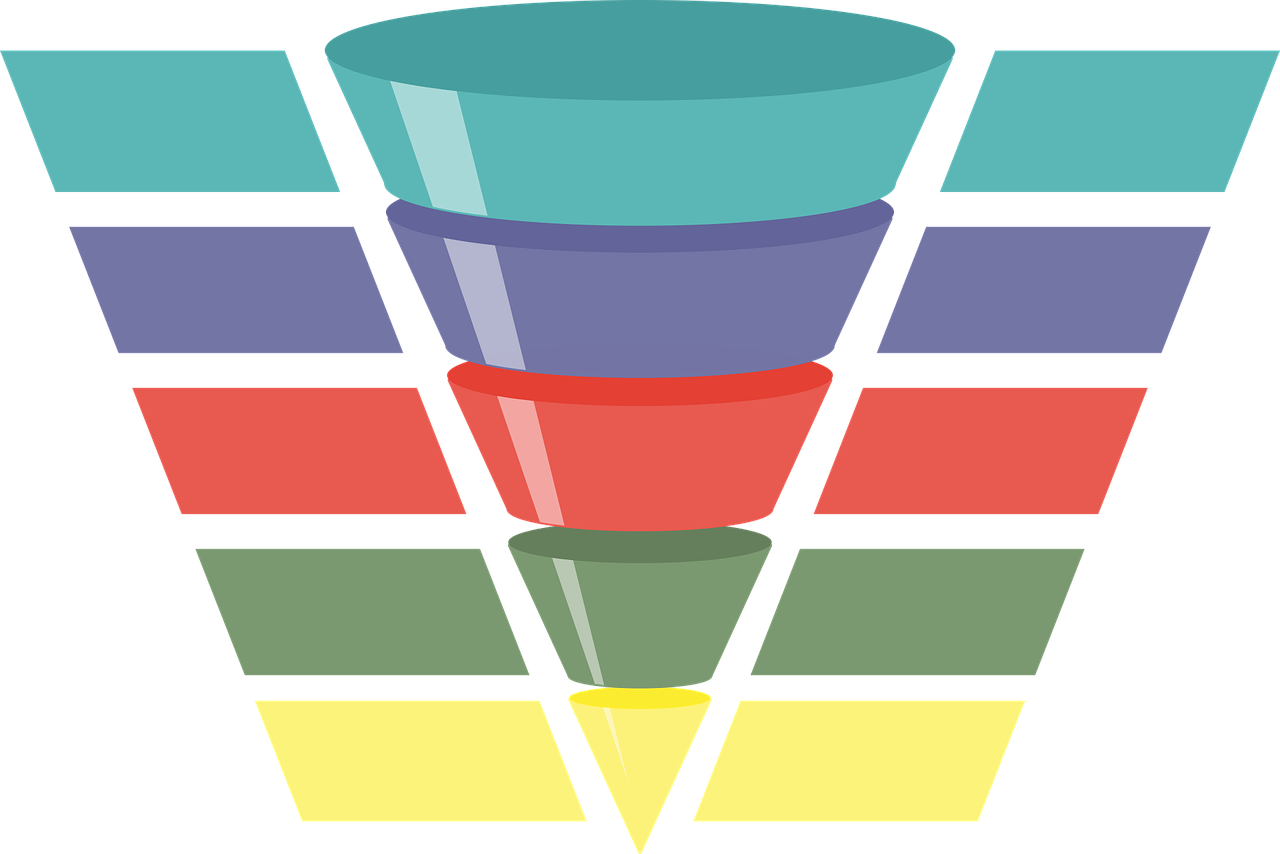
Last Step
Let’s create your account and get started!
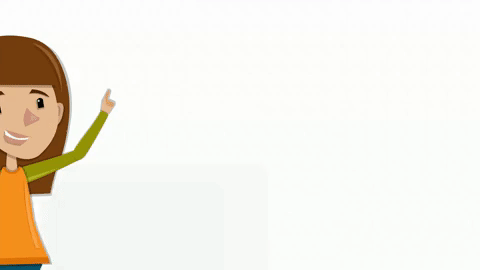
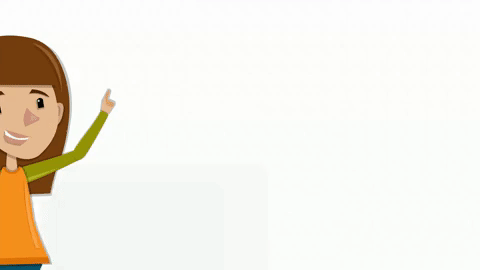
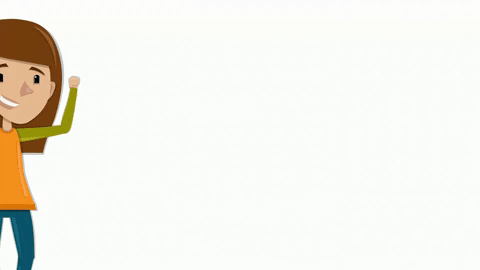
Steps
Login to your Facebook Account. Go to developers.facebook.com. Click on My Apps.
Click on Create App to add a new App.
Select app display name, enter contact email and app purpose. And click on the create app button.
Now click on Settings >> Basic Settings. Enter app domain, privacy policy URL, terms URL, select a category and save.
On the same page (scroll down), click on Add Platform and select "Website". Enter your website URL and save.
In WP admin >> Smart Quiz Builder >> Select Social Share >> select your quiz, follow the steps to activate the share button.
Our Plugins
DigitalAccessPass.com
Smartpaycart.COM
SmartQuizBuilder.COM
SHOWSALESPROOF.COM
GAMEOFPOINTS.COM
FBLEADMACHINE.COM
SPINTOWINREWARD.COM
FBSHARETOUNLOCK.COM
Copyright 2025 Wicked Cool Plugins, Inc All rights reserved. Privacy Policy.
