SQB >> Google Sheet Integration
How to set it up
Directly send user details and quiz results to your google sheet without using an automation platform such as Zapier!
Watch this Step-by-Step Video to Learn how to setup a Google App and Integrate your sheets with your Quiz in SQB
How to Integrate google sheets with Smart Quiz Builder
To integrate SQB with your Google Sheet directly, create an app in the google developer's console.
Get the credentials.
Enter it in SQB Google Sheet Plugin.
Here are the steps:
Download SQB Google Sheets Integration Plugin
Login to your Members Area on the Wicked Cool Plugins site.
Download this plugin - SQB Google Sheets Integration
Activate this plugin in your WP admin >> Plugins page
In the Settings page, you'll find a new option for this plugin -> SQB Google Sheets Integration
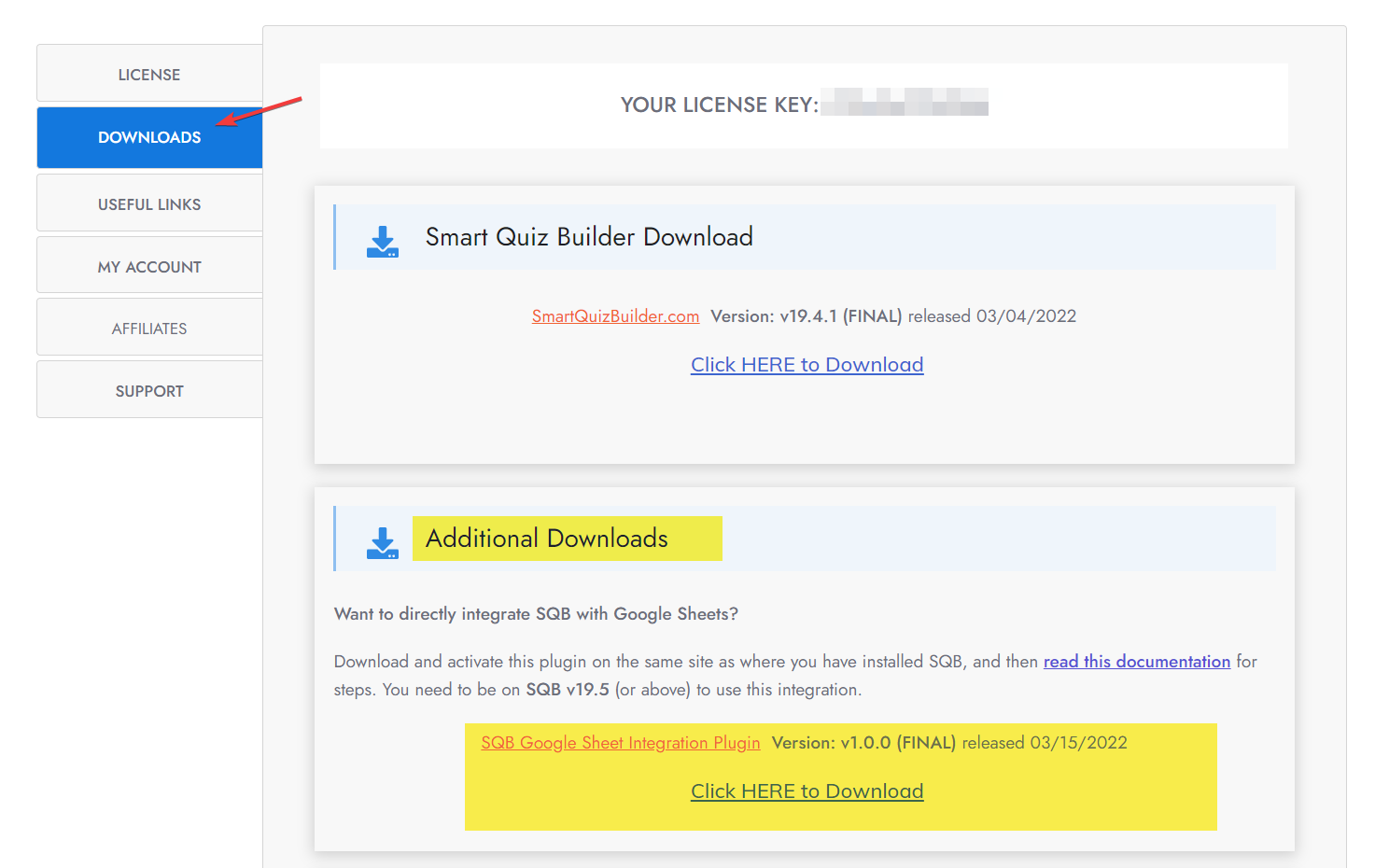
Visit the Google Console Page and Create a NEW project
And create a NEW Project.
You can give it ANY name you want.
Click the create button to create the project.
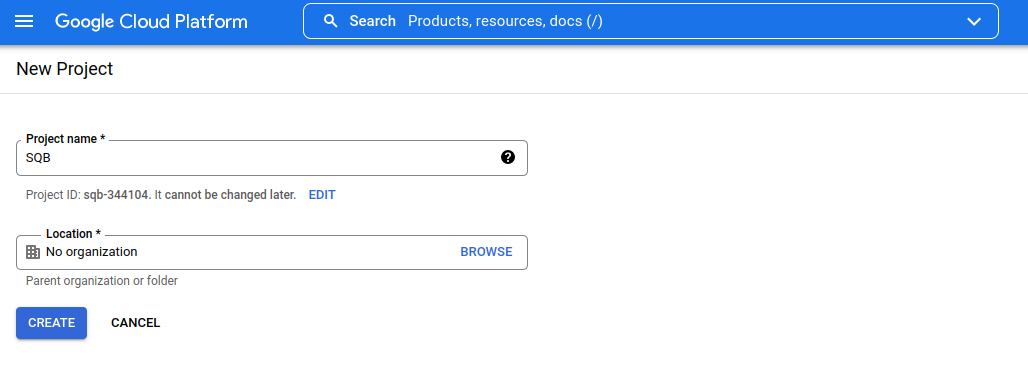
Select Project from Top Right Menu
☑️ After you create the project, select the new project you created from the top right menu (under notifications)
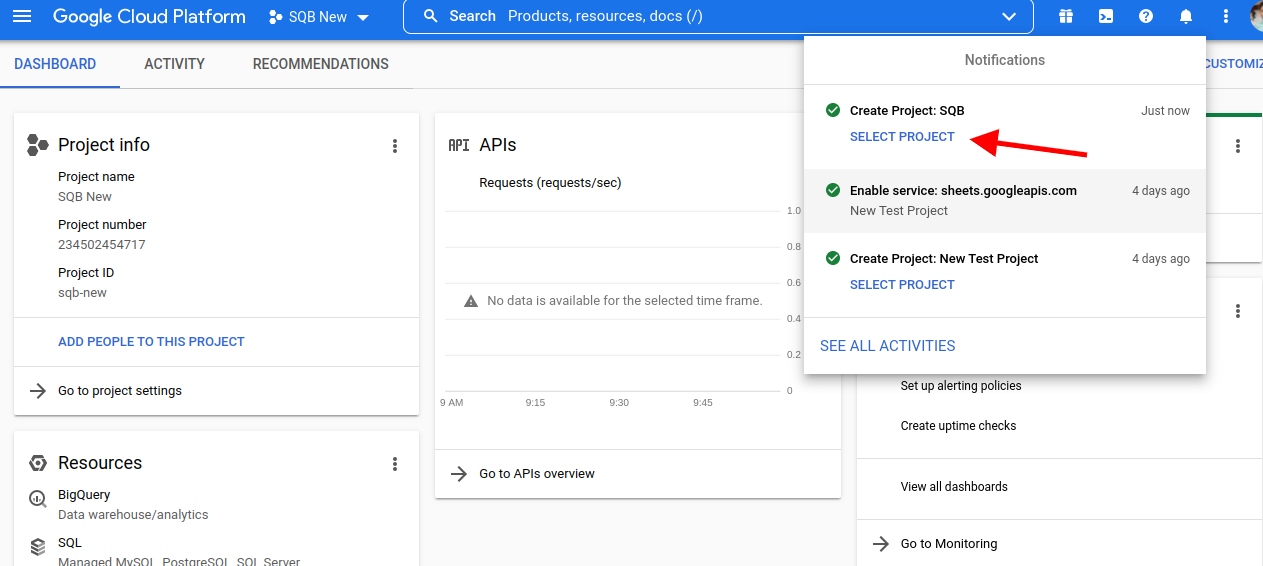
Go to APIs & Services >> Library page
☑️ Select “APIs & Services” from the left menu, then select “Library”
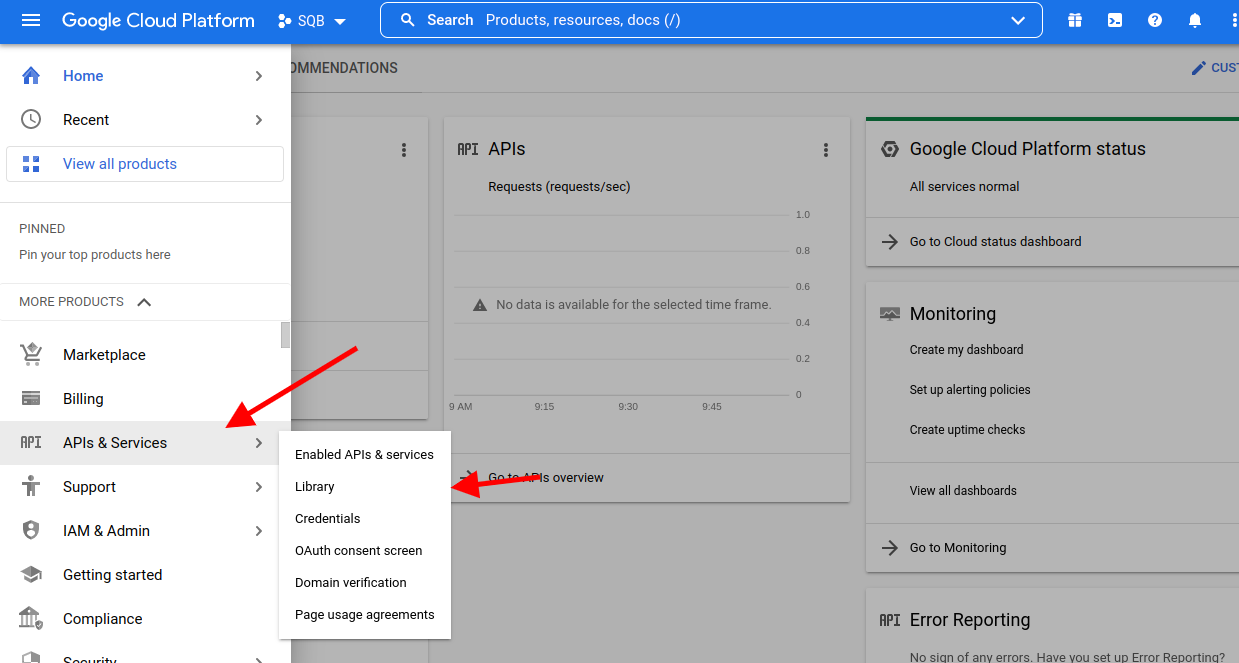
Search for Google Sheets API and Select it.
☑️ When you click on library in the previous step, it'll bring you to this page where you need to search for "Google Sheets API".
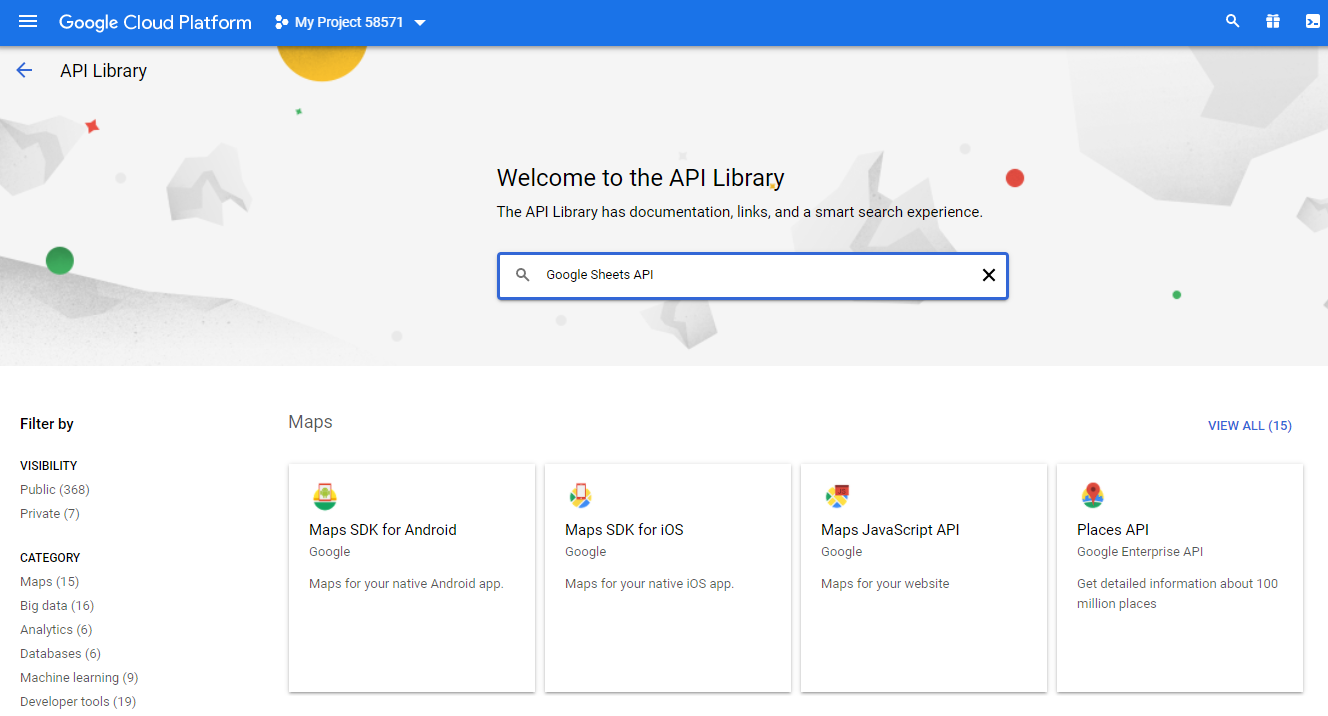
☑️ Select Google Sheets API
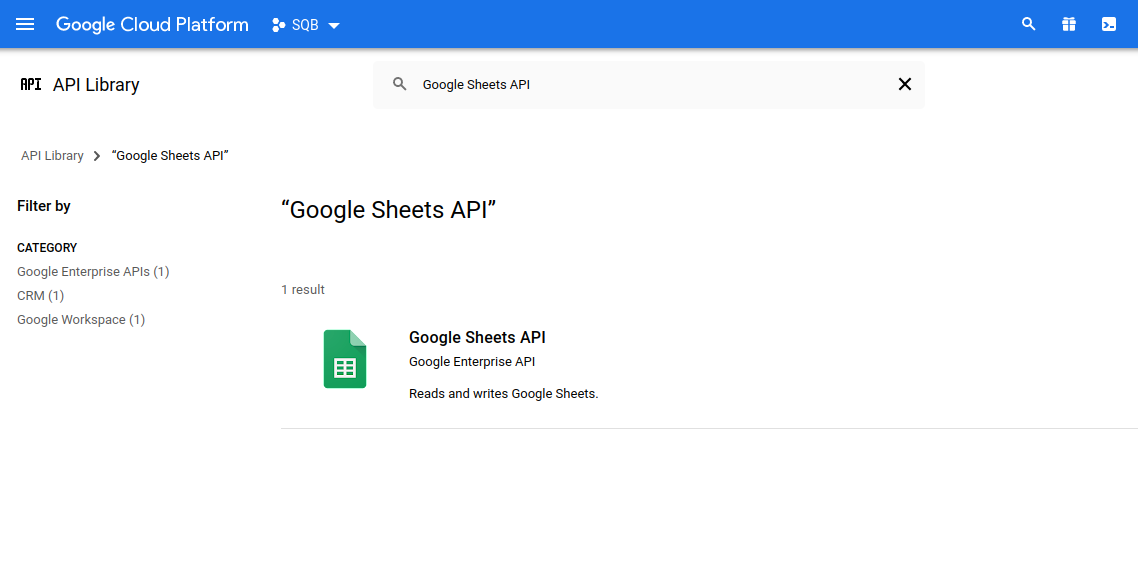
☑️ Enable it.
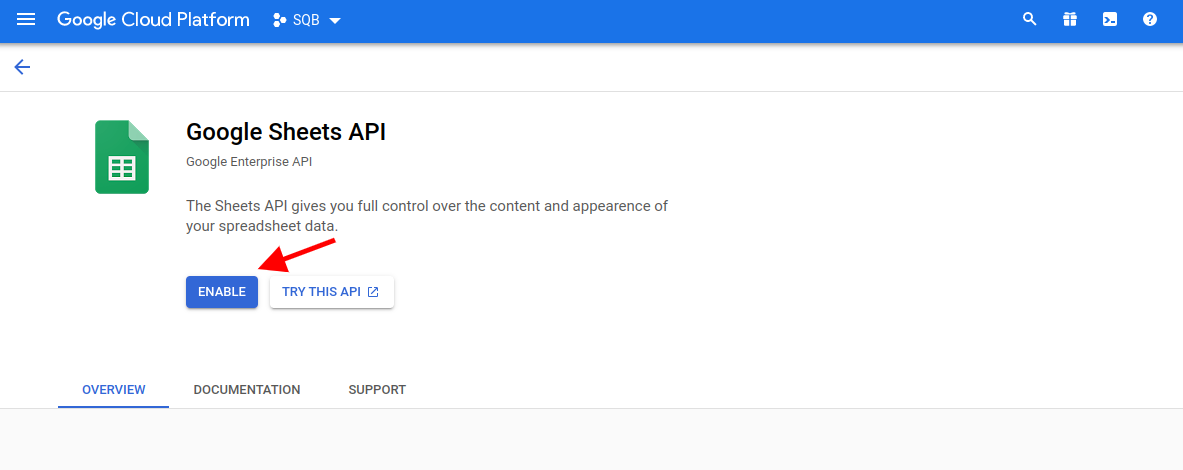
Create Credentials
☑️ When you enable google sheets API, it'll bring you to this page where you can click on "Create Credentials".
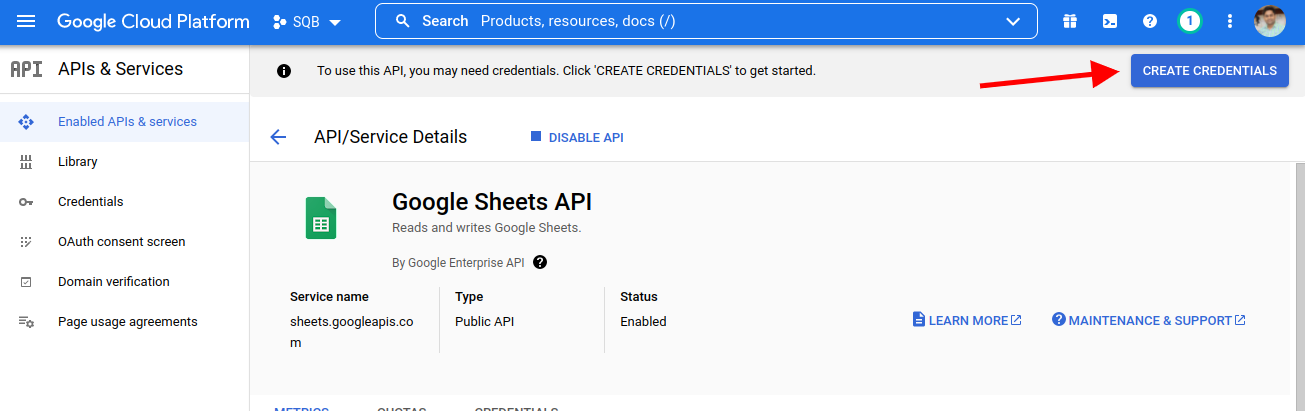
☑️ Next Select User Data and click on Next
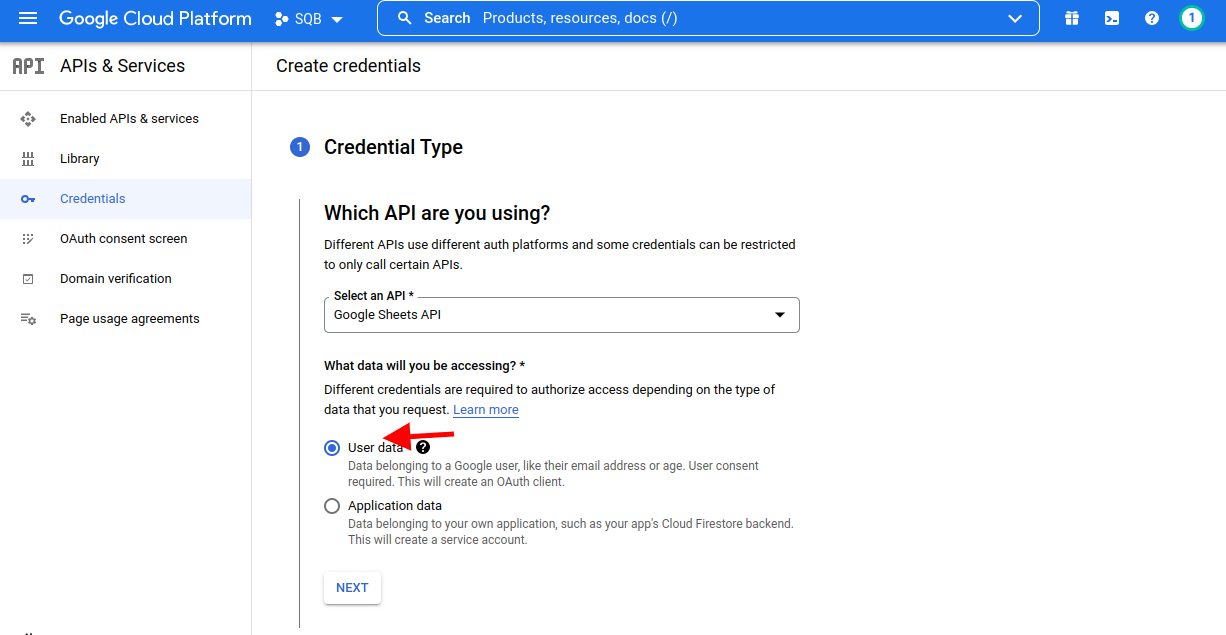
Create App
☑️ Enter App name, User Support Email and Developer Contact Information.
☑️ Then Click on Save and Continue.
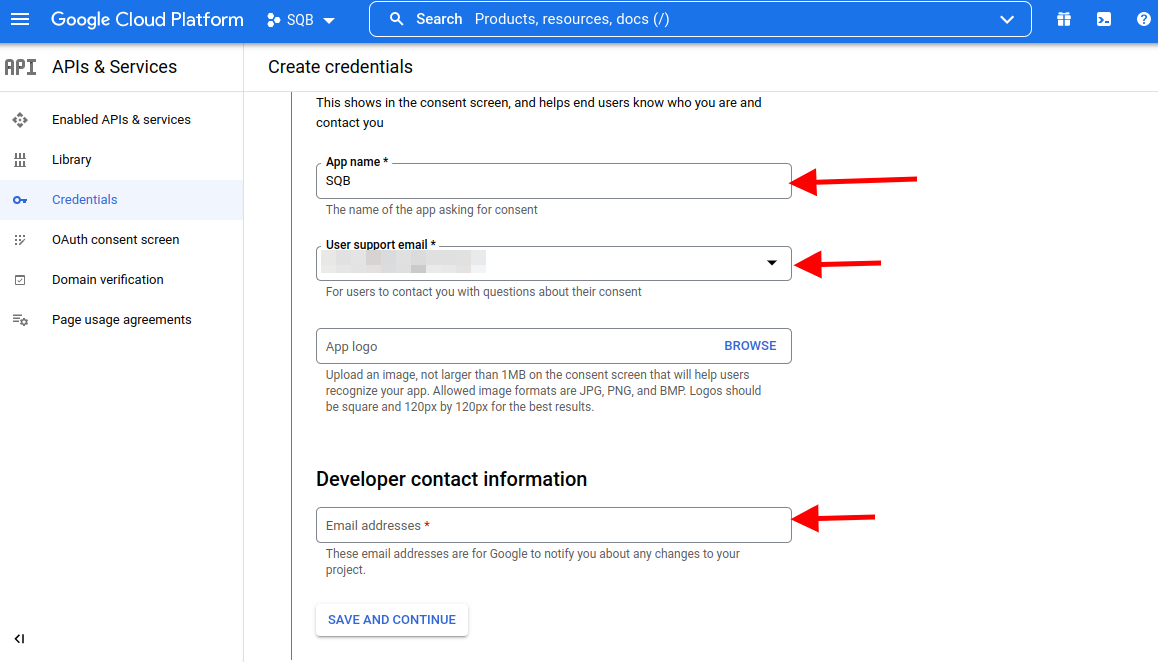
☑️ Click on Add and Remove Scope
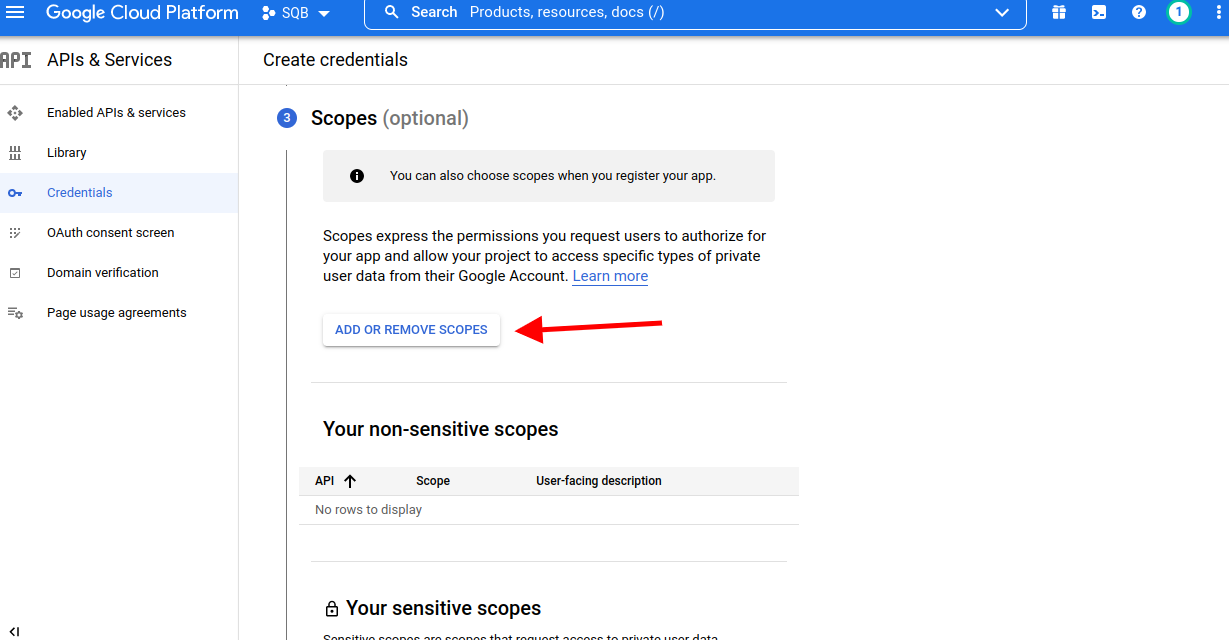
☑️ It'll open a scope popup where you need to filter "google sheet" and check the box next to just google sheet APIs.
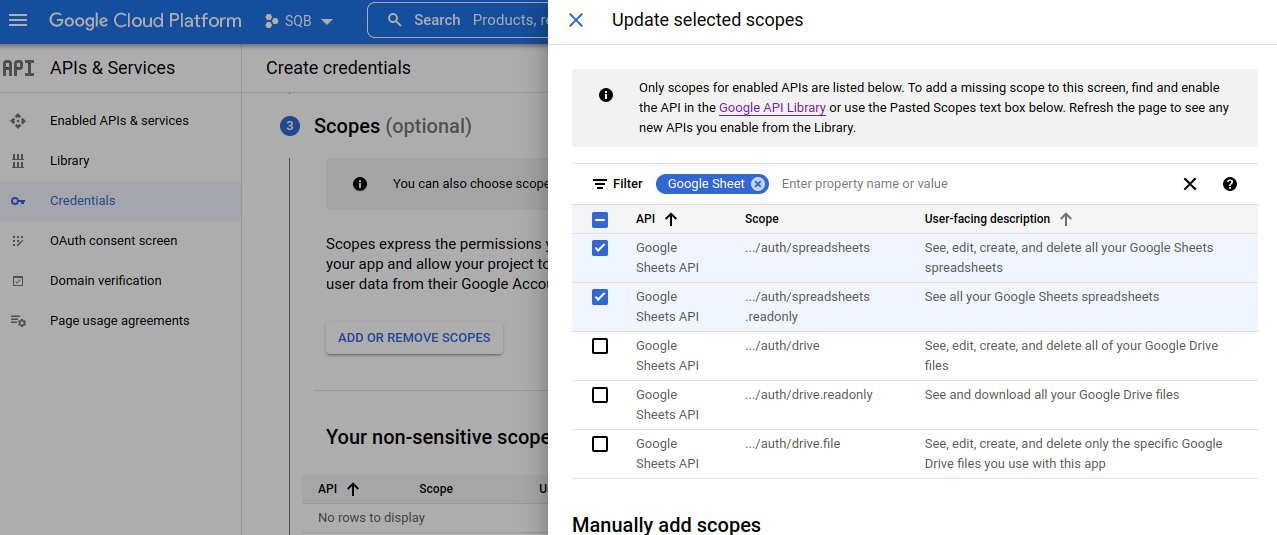
☑️ Under OAuth Client ID, select Application Type as "Web Application".
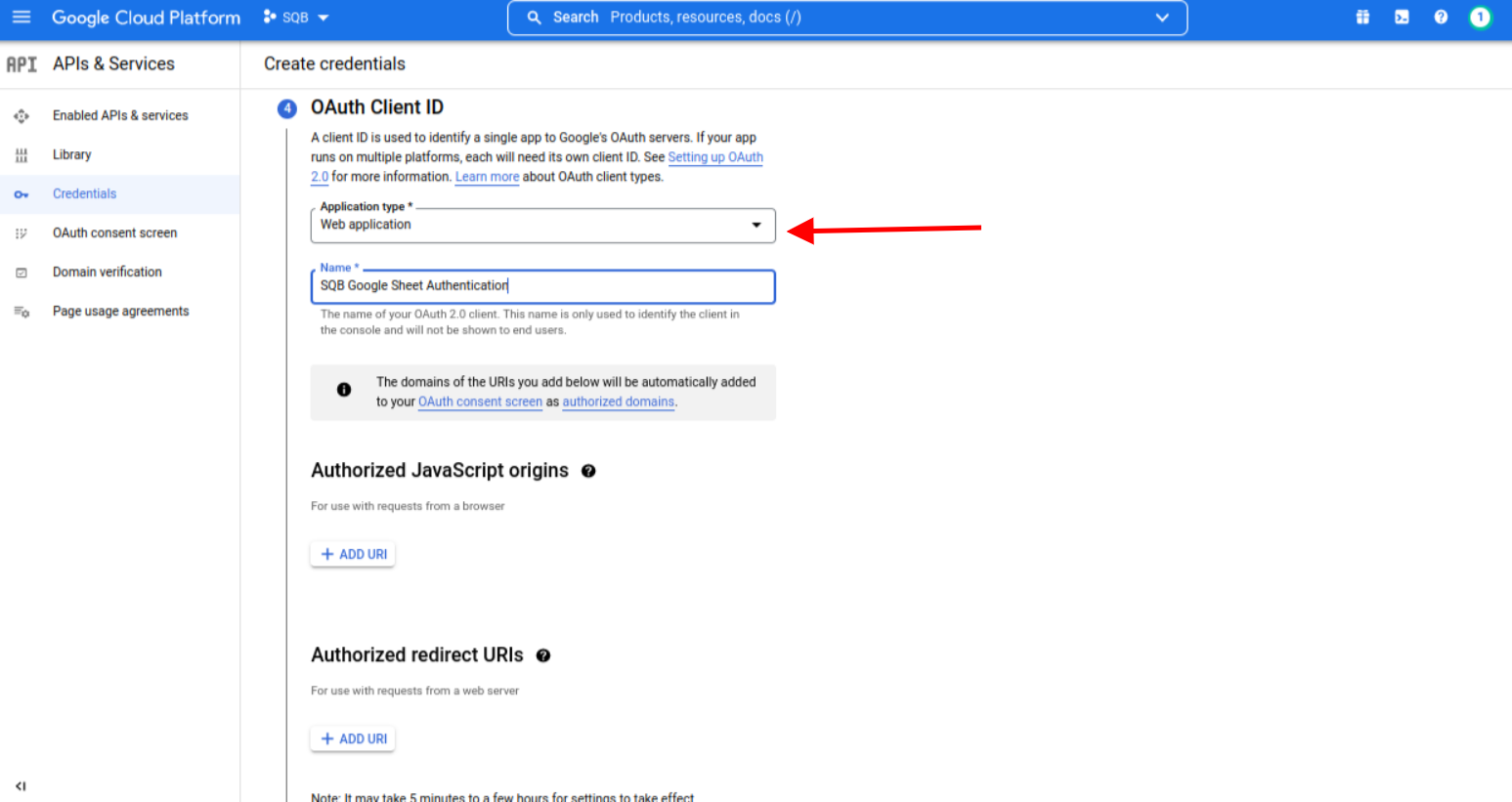
☑️ On this same page, click on Add URI under "authorized redirect URIs".
☑️ Copy URL from your WordPress Admin >> Settings >> SQB Sheet Settings and paste it here.
☑️ Then click on Create.
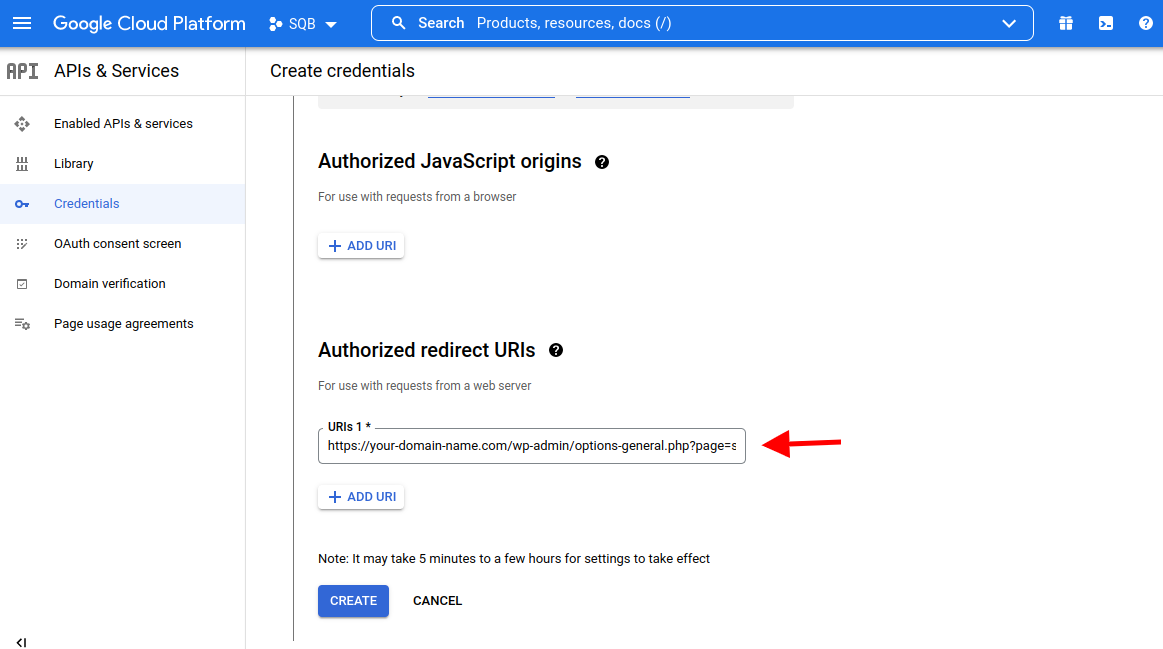
Publish your App
☑️ Click on OAuth Content Screen and publish your app
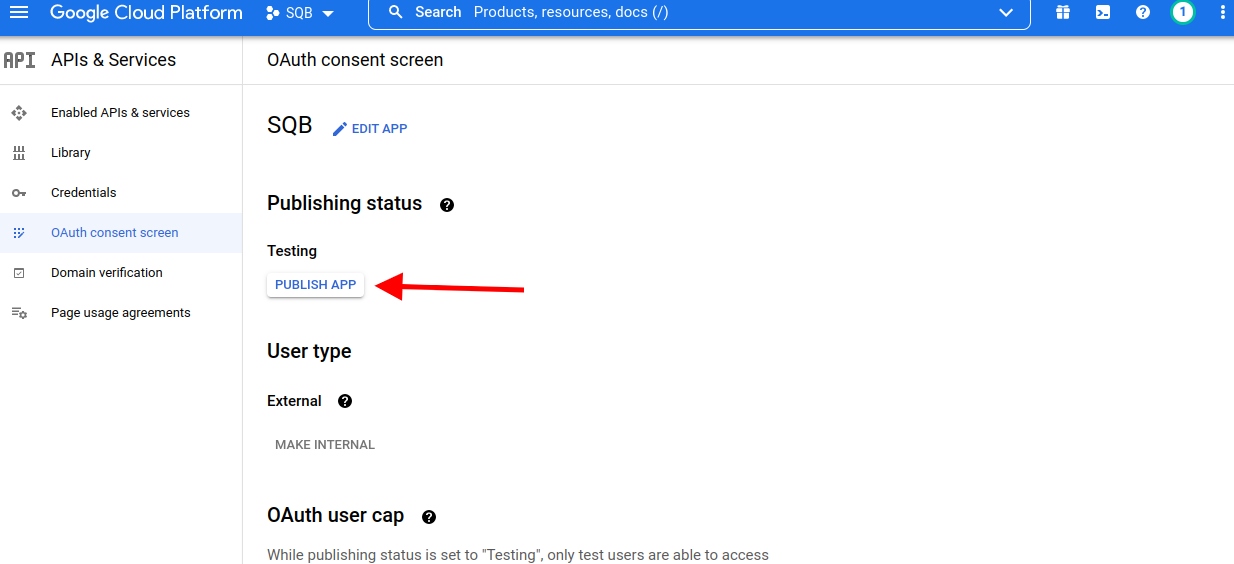
☑️ Click on Prepare for Verification.
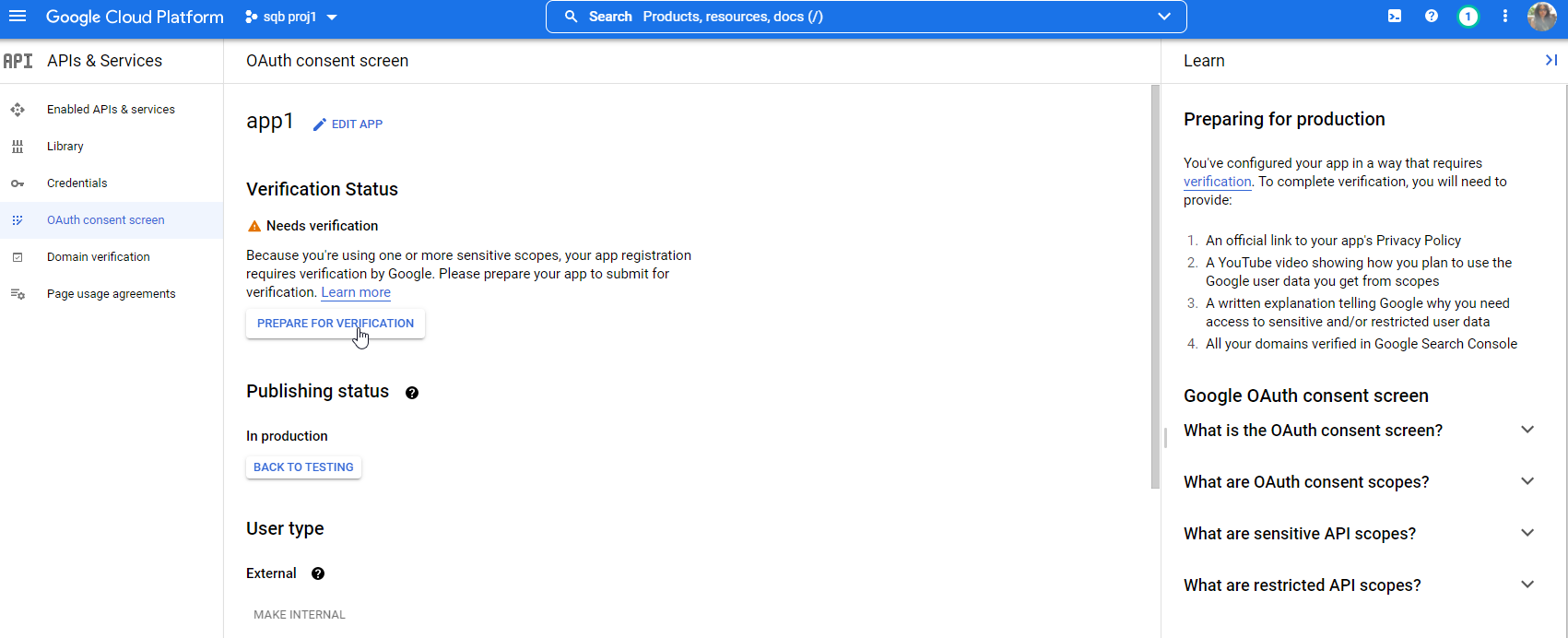
☑️ Add domain name, privacy policy URL
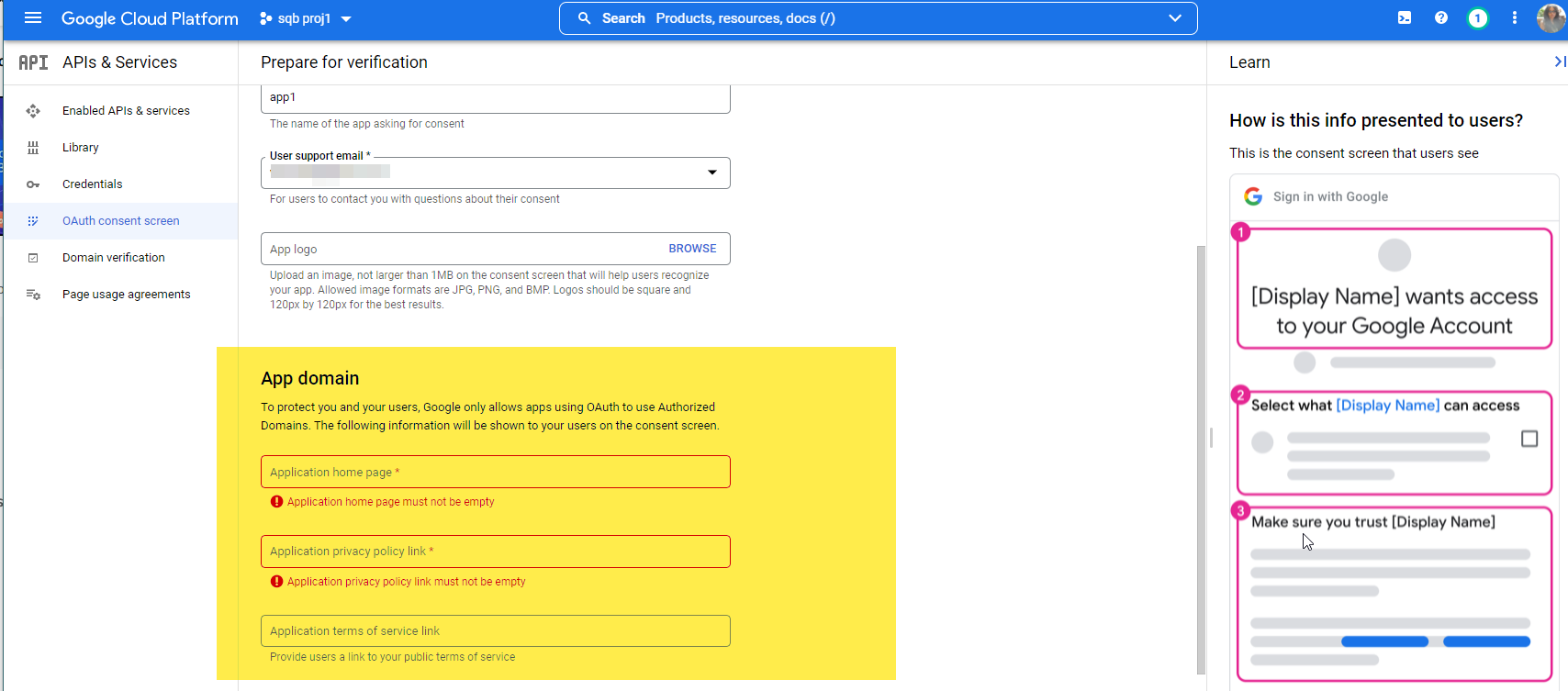
Get Credentials and ENTER it in SQB >> Settings >> SQB Sheet Settings page.
☑️ Click on Credentials and then click on edit icon.
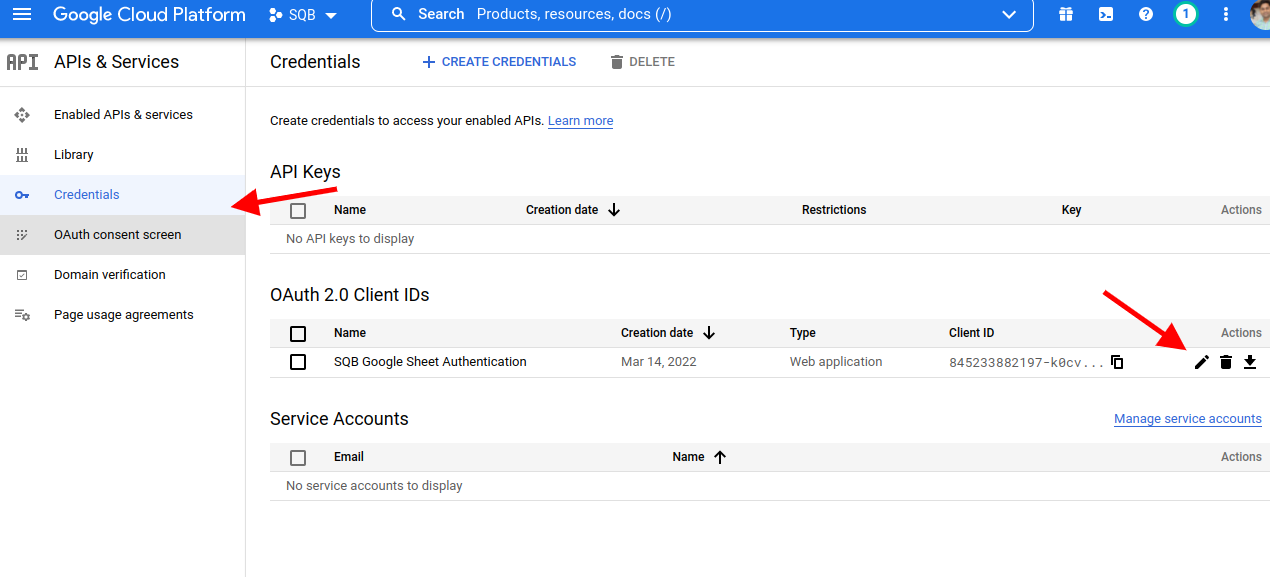
☑️ Then on the right side, you'll find Client id and Secret key. You can enter this in WP admin >> Settings >> SQB Google Sheet.
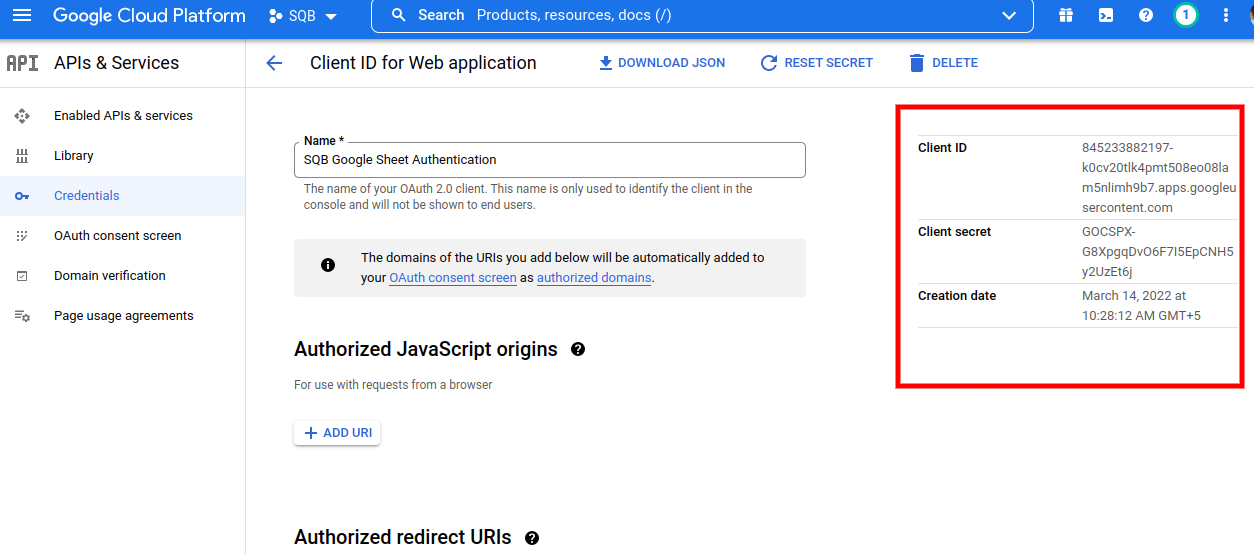
That's it!
Now you can connect your quiz with your sheet in SQB >> Display Settings tab of your Quiz.
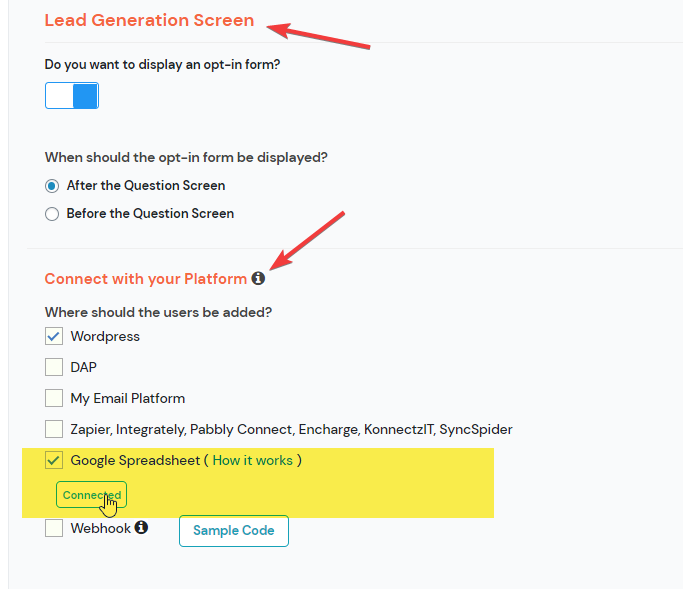
Useful Links
Here are some useful links:
YouTube Channel
? Click here to Subscribe >>>
Follow me on Twitter for Quiz Tips!
? Daily Tips
My FREE Courses:
? MembershipSiteLab.com
My Plugins:
? Quiz Plugin: SmartQuizBuilder.com
? Membership Plugin: DigitalAccessPass.com
? Gamification Plugin: GameOfPoints.com
? Shopping Cart Plugin: SmartPayCart.com
Community:
? Join my Facebook Group
