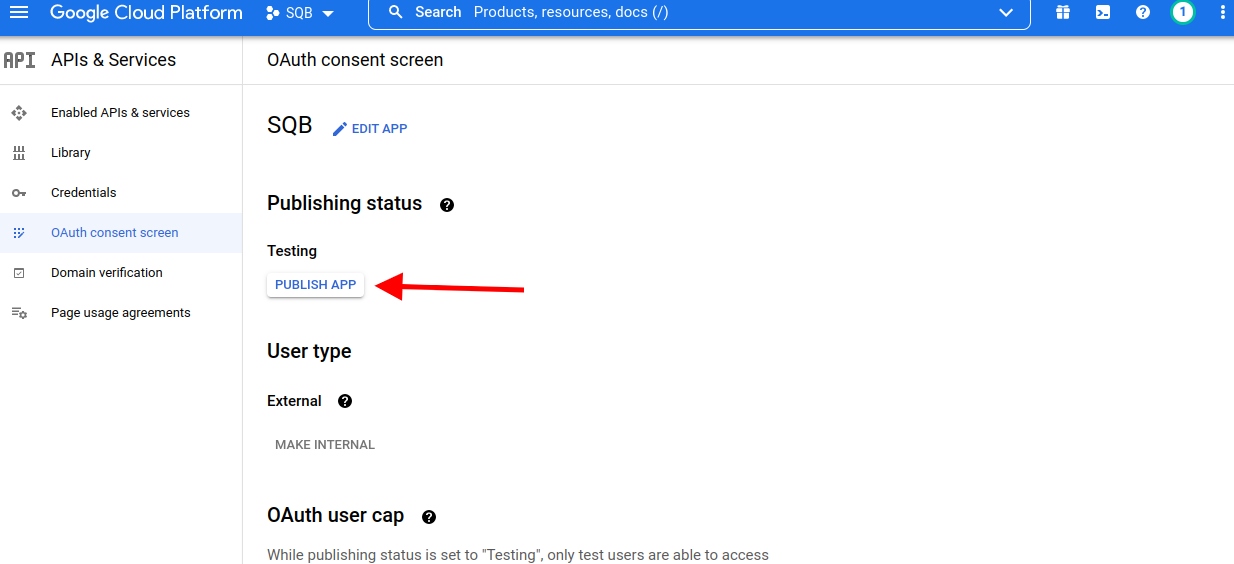-
Step 1:
Visit this page Click Here
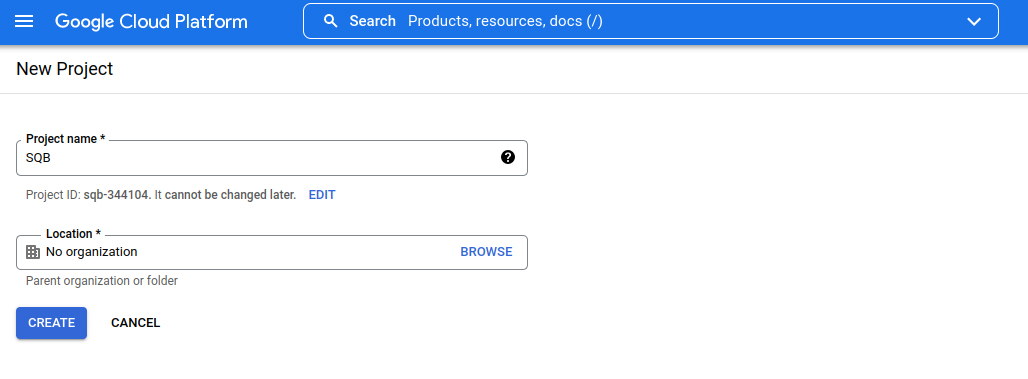
-
Step 2:
Give project any Name
-
Step 3:
Select Project from right top menu
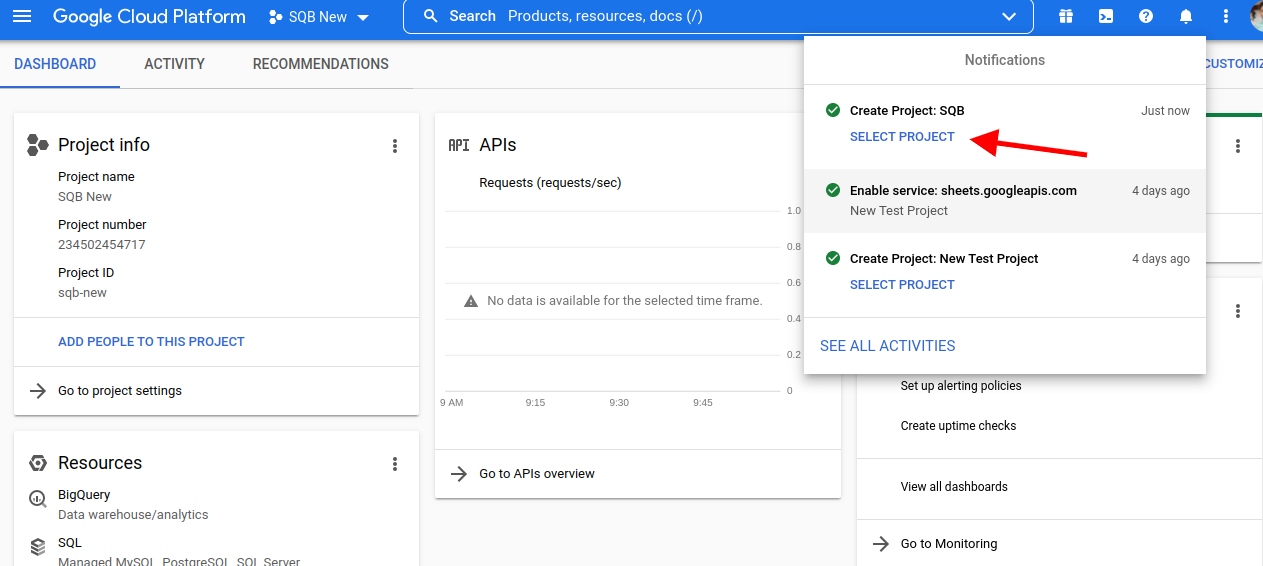
-
Step 4:
Select “APIs & Services” from the left menu, then select “Library”
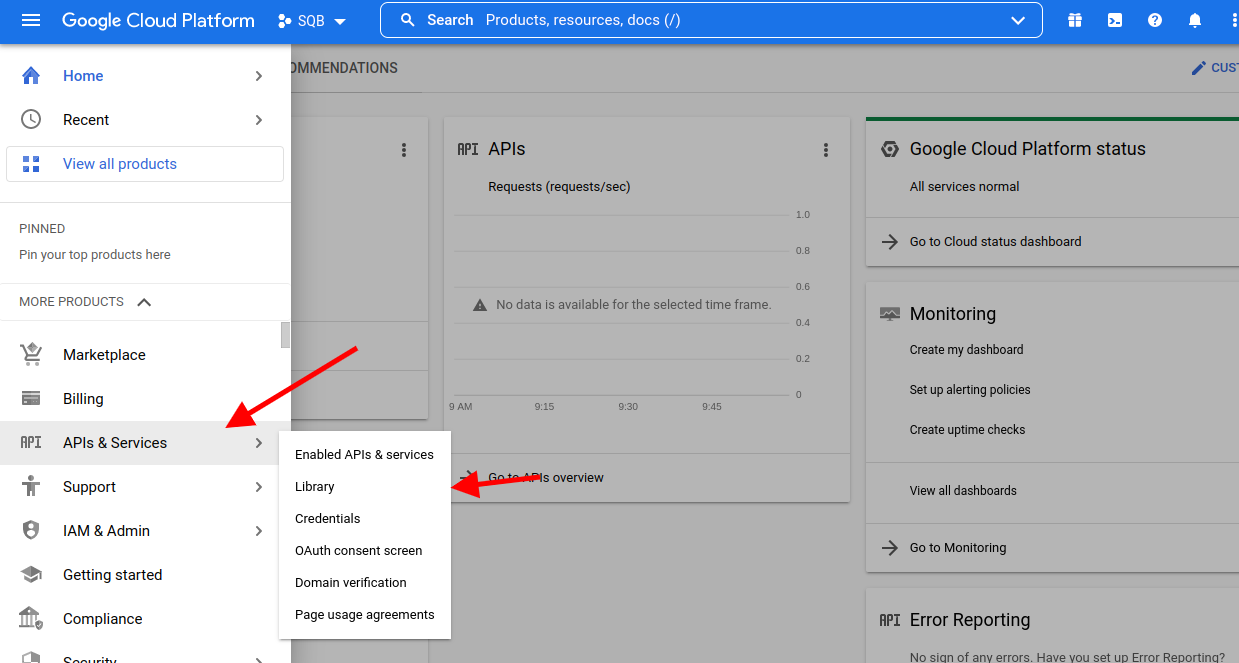
-
Step 5:
Search Google Sheets API and Select it.
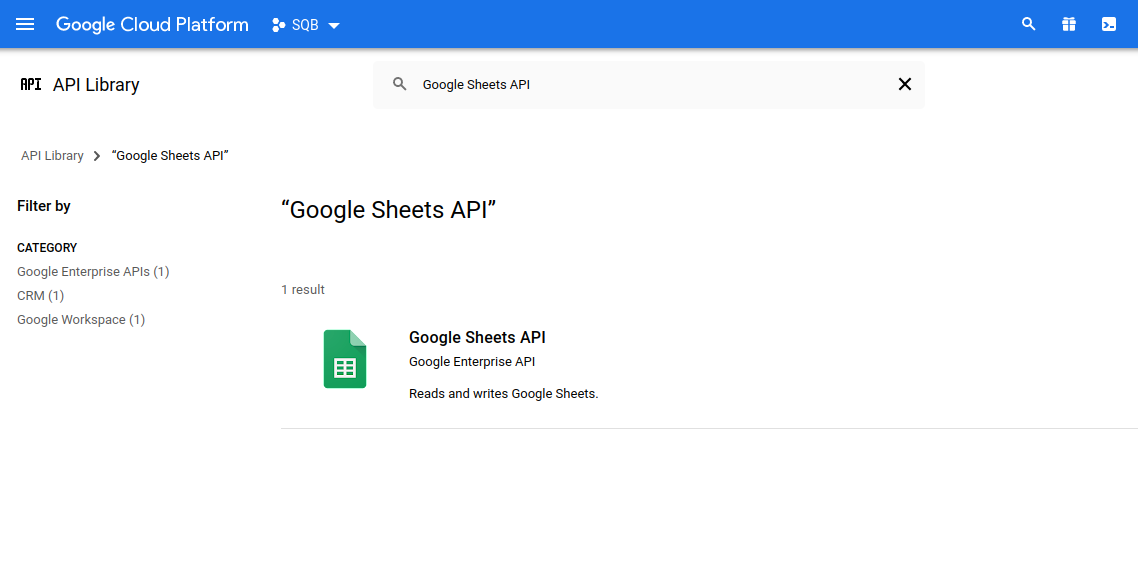
-
Step 6:
Enable It
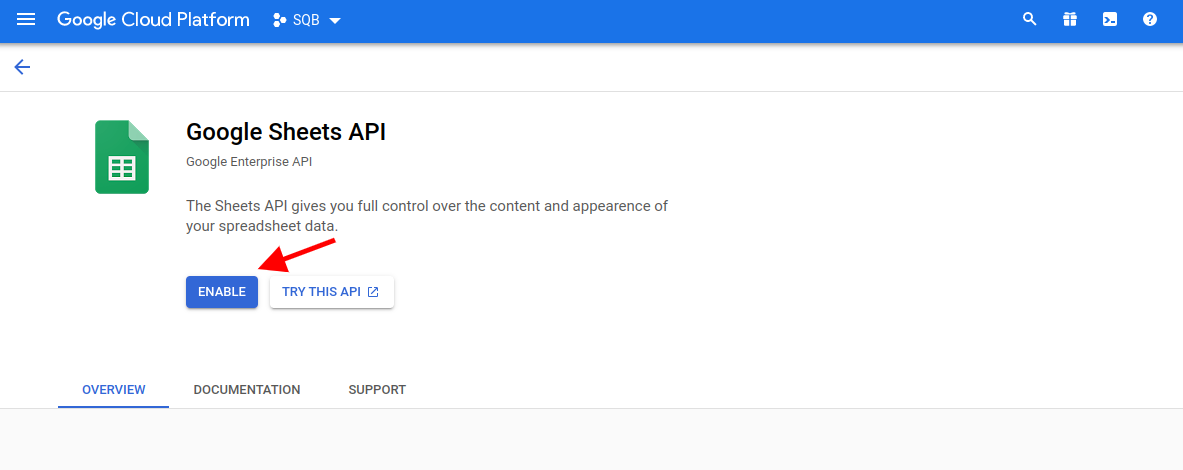
-
Step 7:
Click on Create Credentials
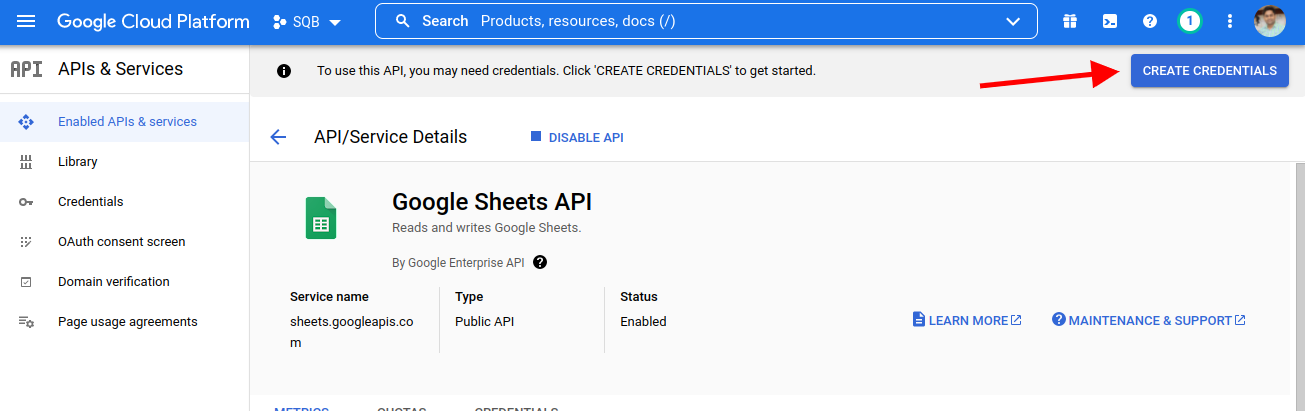
-
Step 8:
Select User Data and click on Next
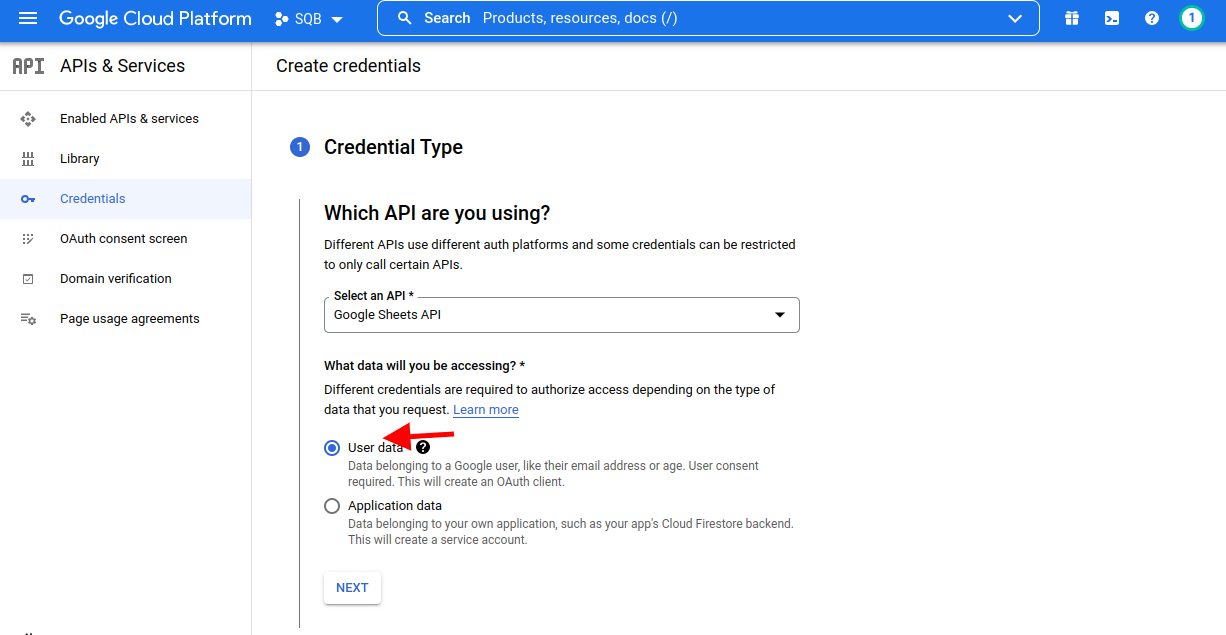
-
Step 9:
Enter App name, User Support Email and Developer Contact Information. Then Click on Save and Continue
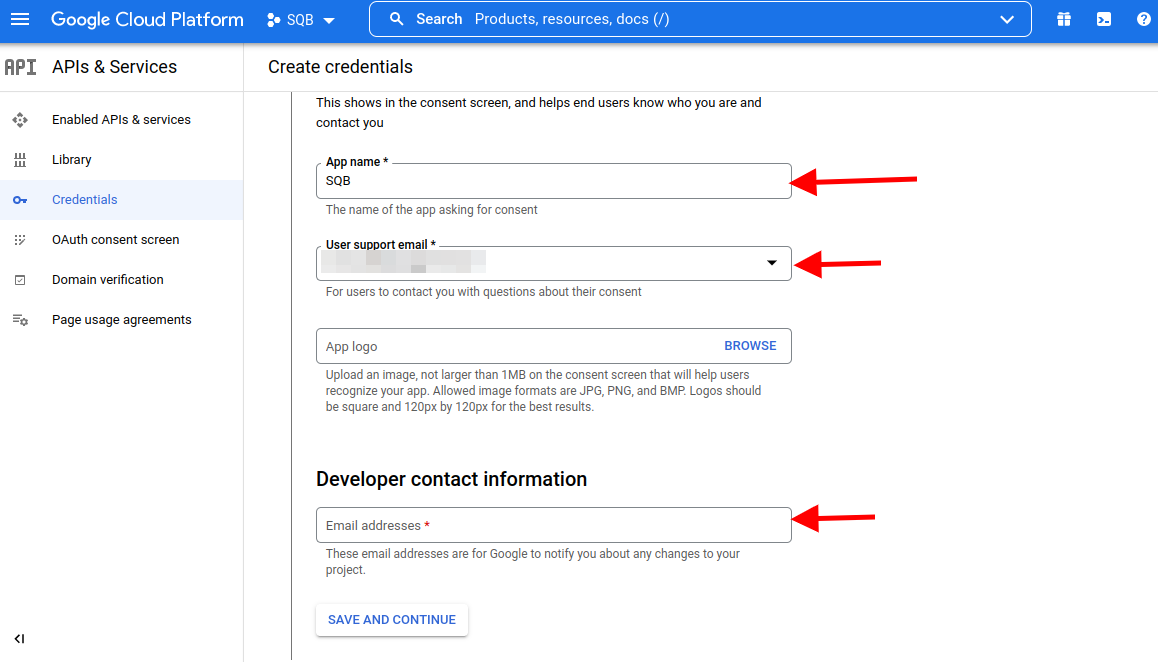
-
Step 10:
Click on Add and Remove Scope
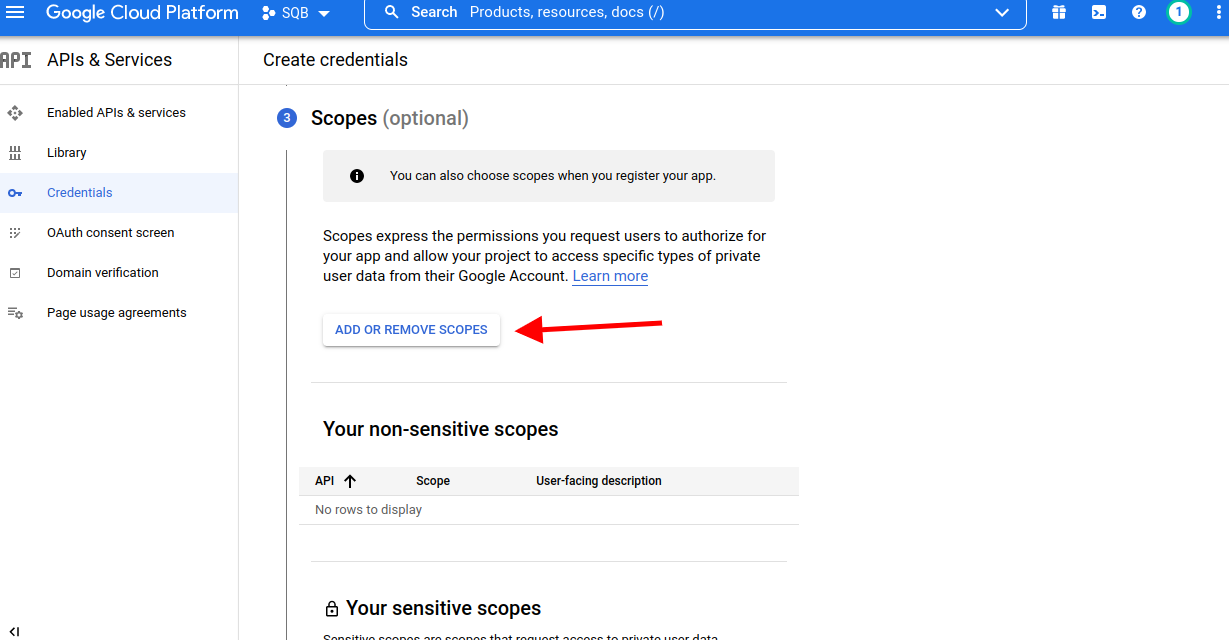
-
Step 11:
Search Google Sheet and select the Scope as shown in screenshot. Then Click on Update.
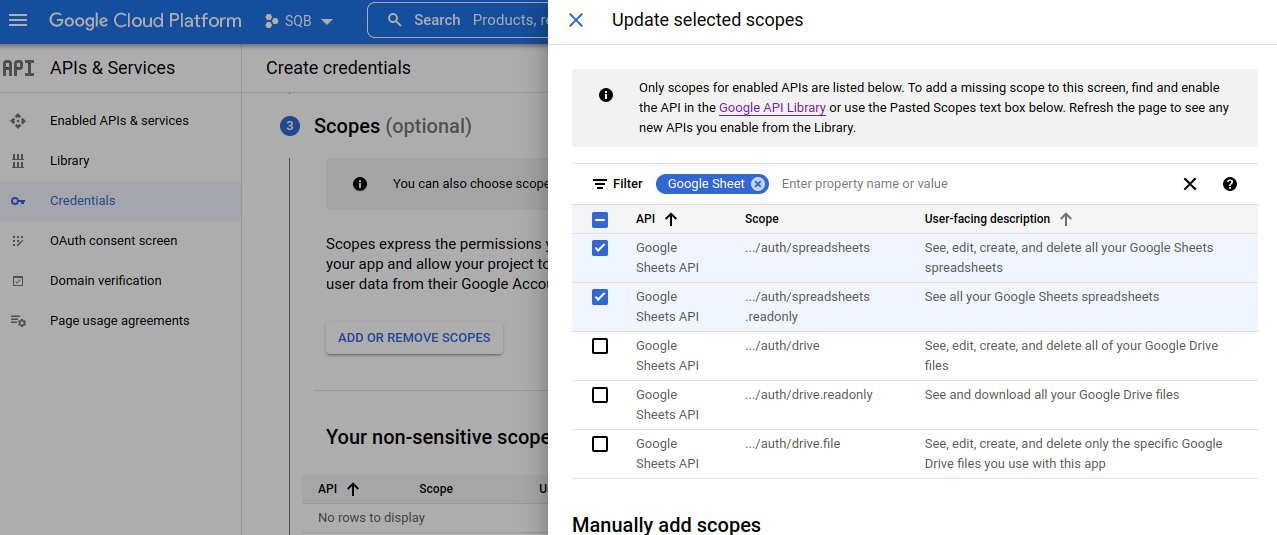
-
Step 12:
In OAuth Client ID Select Application Type as Web Application.
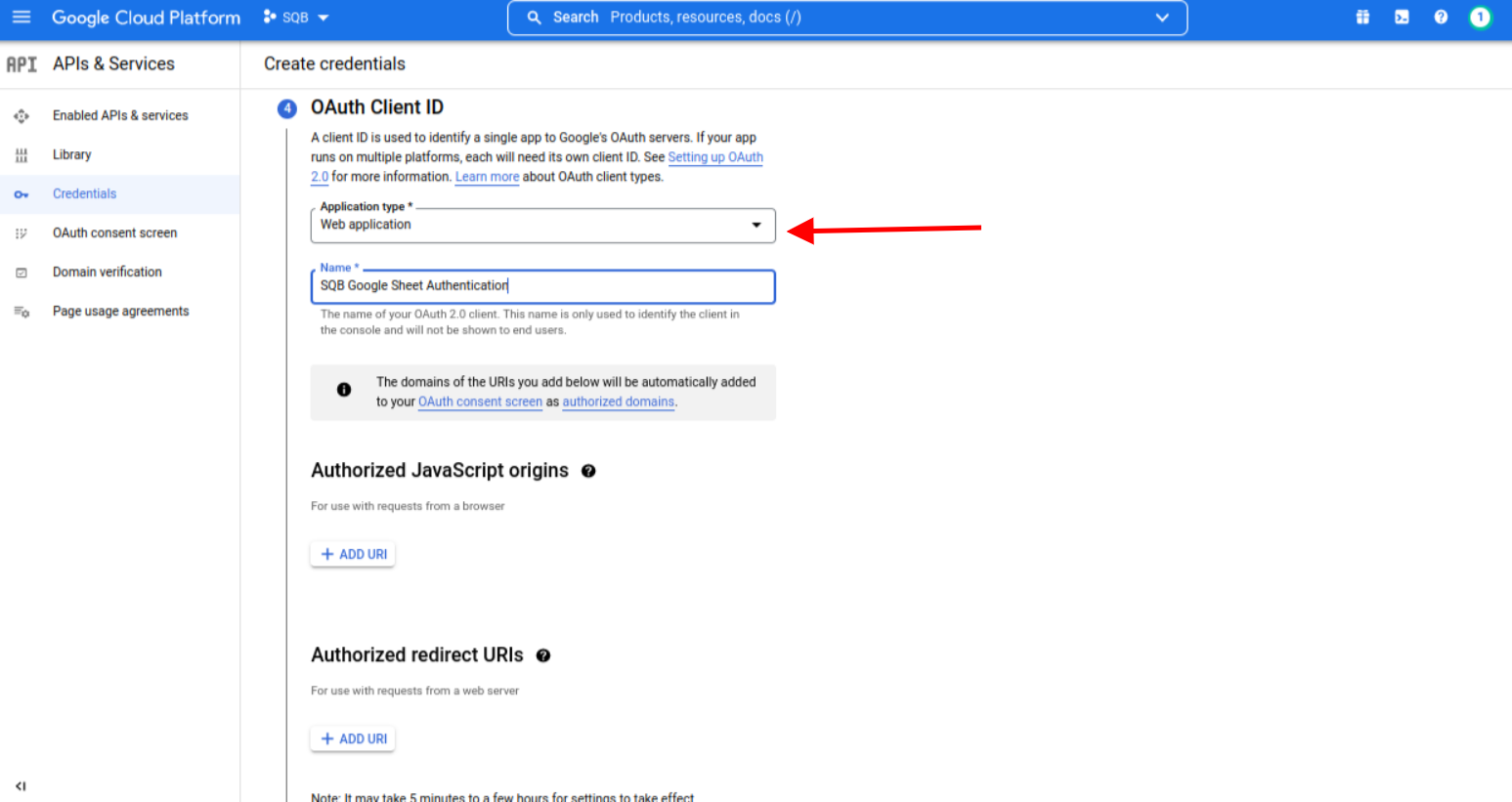
-
Step 13:
Click on Add URI and copy URL from Wp Admin and Paste here. Then Click on Create.
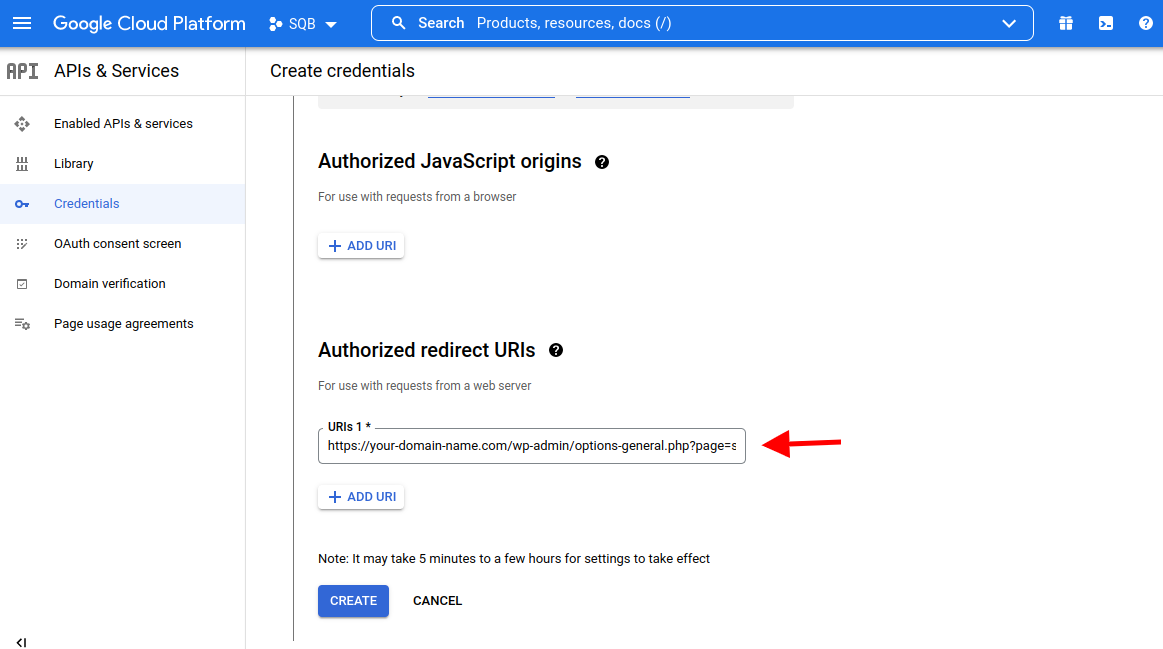
-
Step 14:
Then click on Done.
-
Step 15:
Click on Credentials and then click on edit icon.
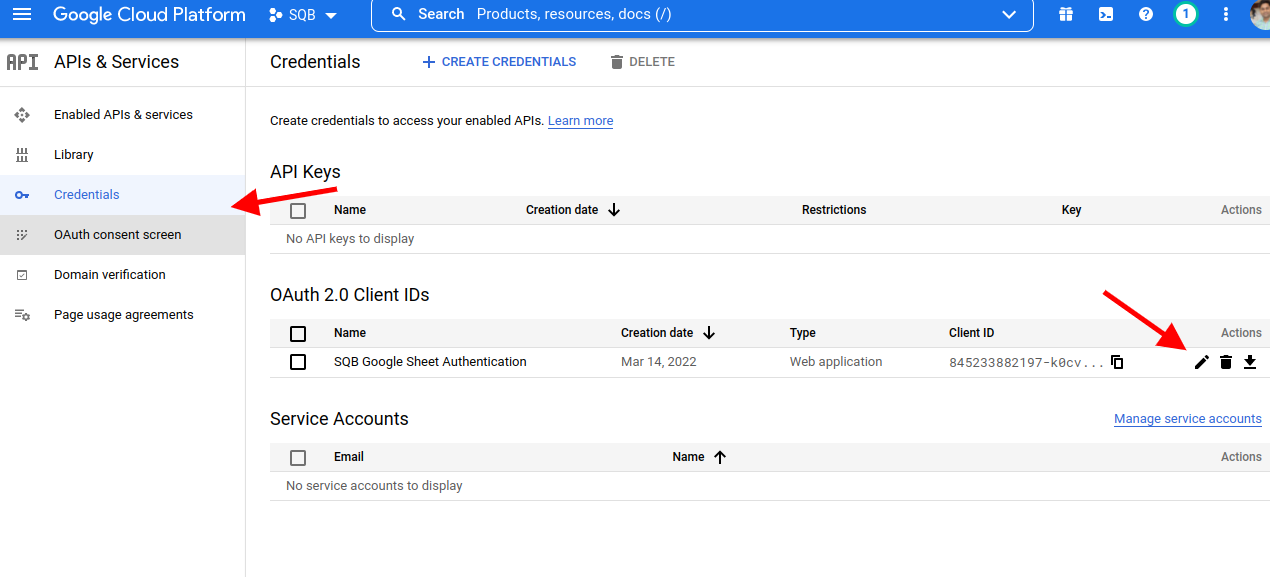
-
Step 16:
Then on right side you can find Client id and Secret key. This you can enter in WP admin >> Settings >> SQB Google Sheet.
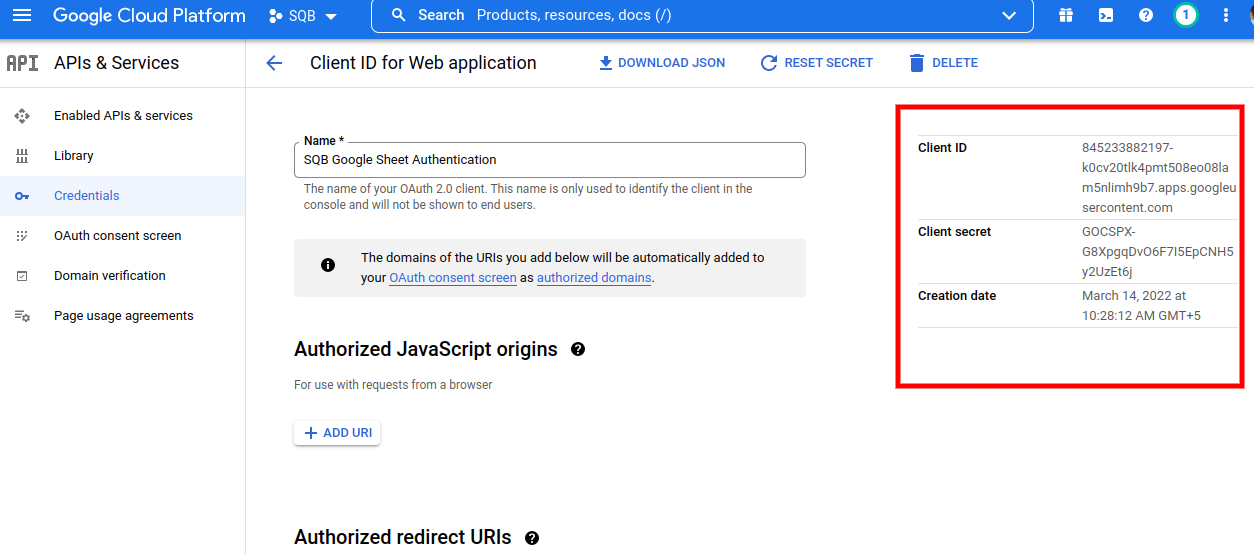
-
Step 17:
Now all done and you have to publish your app. But before publishing app we have to make sure all settings are correct so we can add test user to test our application. From Right side menu click OAuth consent screen Then under Test Users click Add user and enter your email then Save.
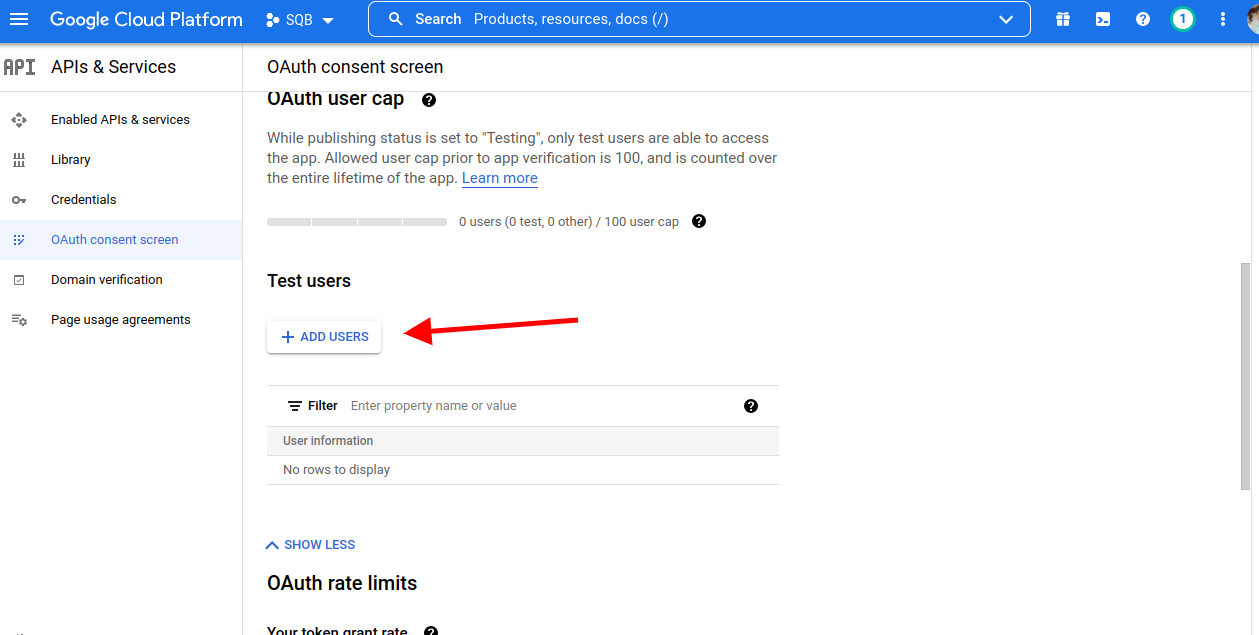
-
Step 18:
Finally once you are ready then Publish your app.