Smart Quiz Builder Features
SQB is the World's most feature-rich and user-friendly quiz platform.
Here's a list of all the key features that SQB supports currently.
SQB FEATURES |
|---|
Quiz Types Supported Personality Assessments Scoring Survey Calculator Form Polls 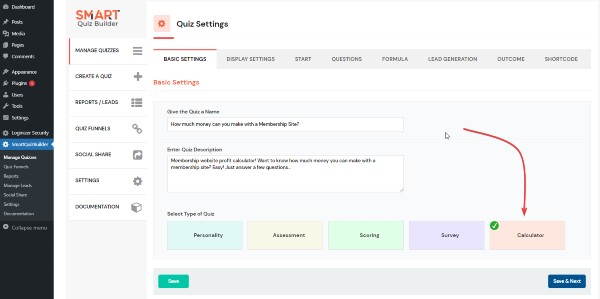 Question Types Supported Single Choice Multiple Choice Open-Ended Text Numerical Value Yes/No True/False File Upload Fill-in-the-blank Rating Scale Ranking/Choice Matrix-style Slider Dropdown Date Complete the Sentences Phone Number 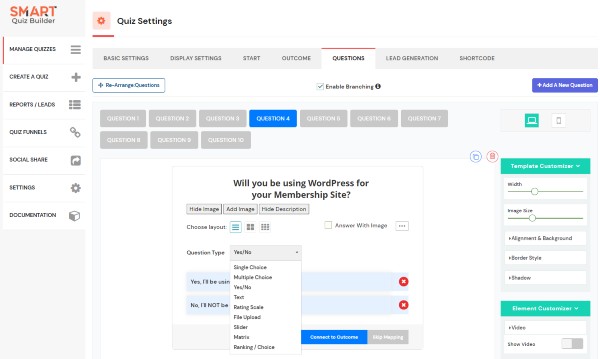 Integrations ActiveCampaign, AcumbaMail, AWeber, Autonami, ConvertKit, Drip, Encharge, FluentCRM, GetResponse, Groundhogg, Integrately, Klaviyo, KonnectzIT, Mautic, MailChimp, MailPoet, MailerLite, MooSend, Pabbly Connect, SendInBlue, SendFox, SyncSpider, VBout, Zapier 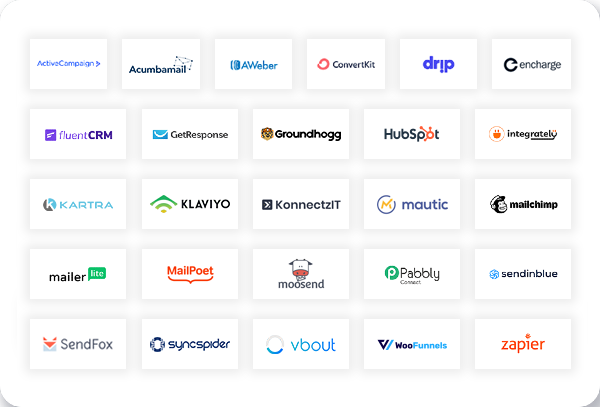 Automated PDF Generation SQB is the only quiz plugin that can automatically generate a personalized PDF report with the quiz outcome, and allow your quiz takers to download it! You can get SQB to generate a fully personalized and customized PDF report for your quiz takers based on their outcome! The best part? It's all automated! You can't do this with other quiz platforms! 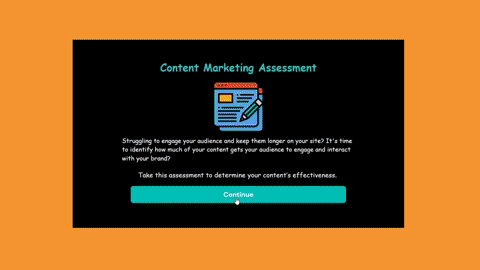 Beautiful Templates that will Impress your ProspectsStunning templates that will allow you to create quizzes that stand out! 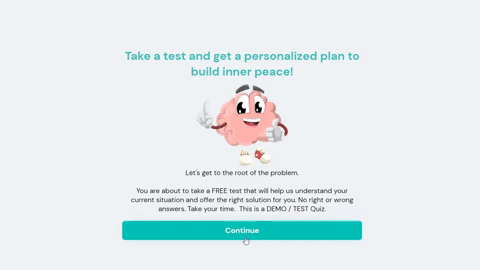 Personalized Confetti / Animations You can no longer capture audience attention or keep them engaged with generic messages. It's all about personalized and customized content! You'll be able display a personalized animated message (congratulate users if they pass the quiz, complete the quiz, take the quiz, etc.) It looks amazing and will help you WOW your students! 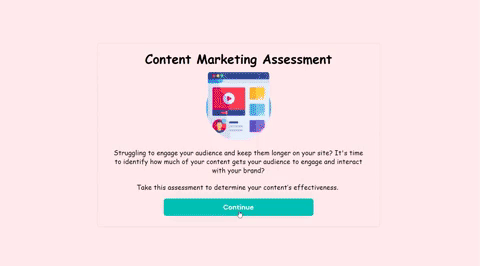 Quiz Certificates Create, customize and award certificates when students complete your quiz! You can display name, quiz title, score, outcome, date, signature and other details! You can also award certificates based on specific score, range or outcome type. You can also upload your own certificate background image and fully customize the contents. 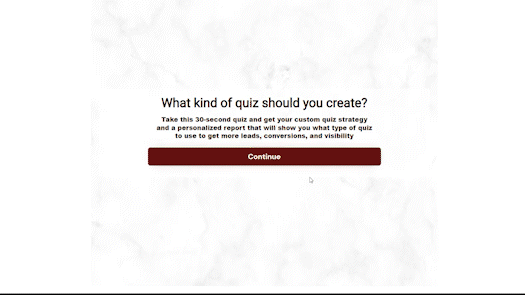 Student Dashboard You can not only create beautiful student-facing dashboard (see image) where your students will find all the quizzes they have completed, check results, etc., you can also showcases quizzes they have not signed up for yet. 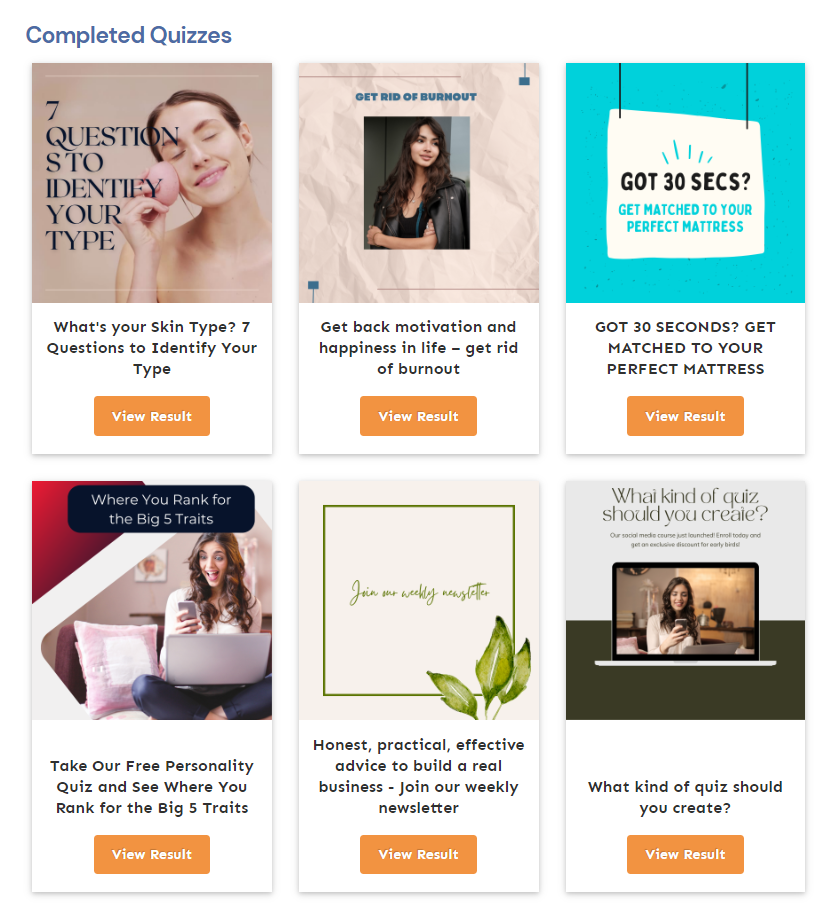 Customization Options SQB comes with an advanced customizer. Everything that your users see in the frontend, is fully customizable in the backend. Add in your custom branding, style and make it your own. SQB will give you a shortcode for your quiz. You can publish it on any WordPress page. 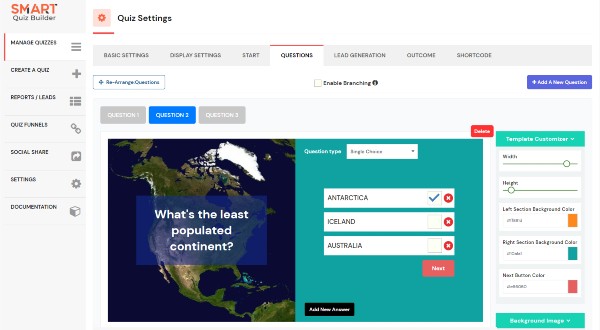 Image Questions / Answers You can use GIFs, videos, emojis, and images in your questions. You can use GIFs and images in your answers. 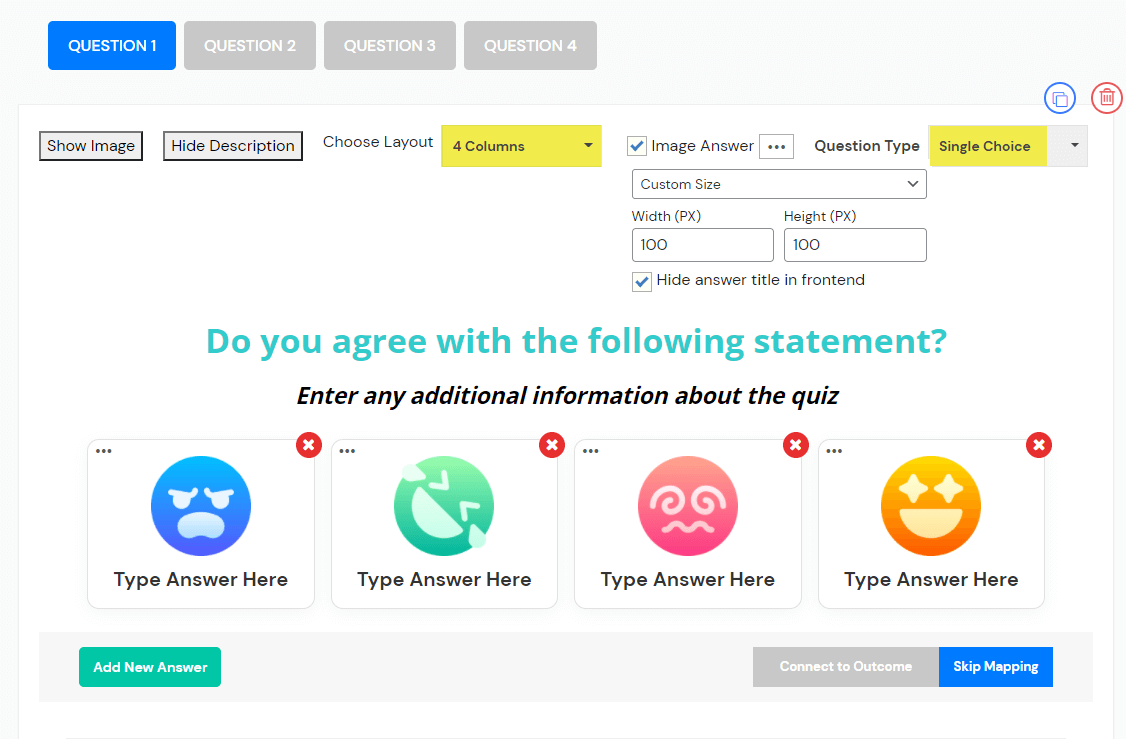 Personalized Quizzes Personalize your quiz (ask for first name and then use it to personalize the entire quiz experience). You can configure it in SQB >> Settings page. 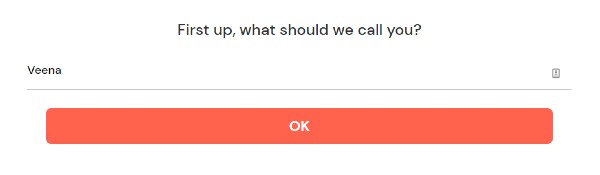 Branching Logic SQB's visual funnel builder will allow you to create smart quiz and survey funnels (with branching logic) where the next question that's shown to the participants depends on their answer to the previous one. 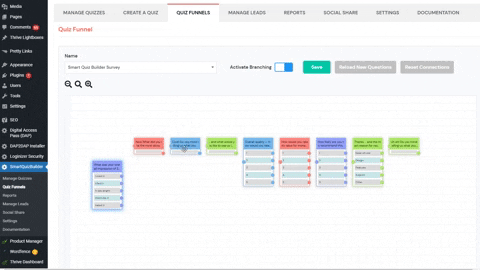 Advanced Rules You can get SQB to always send users to a specific outcome based on their response to a specific question. You can also get SQB to skip the remaining questions if users select a specific answer and directly send them to the outcome screen or page. Additionally, you can turn off opt-in display based on their response to a specific question. You can combine advanced rules with branching logic for a powerful quiz funnel! 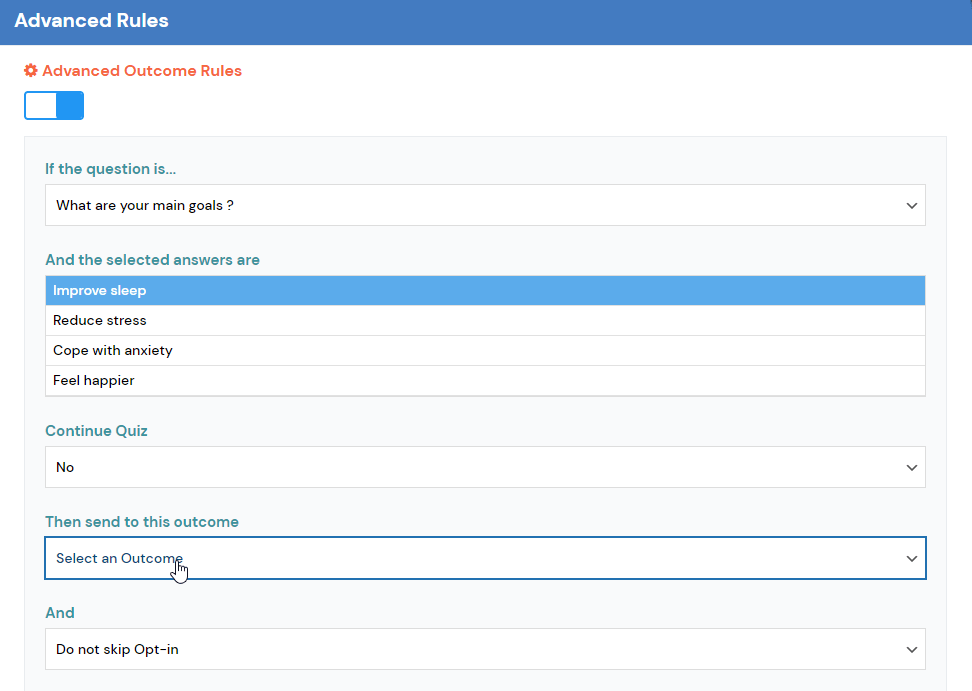 Weighted Questions You can assign positive or negative points to your answers in a scoring quiz! SQB will automatically add up the points based on the selected answer choices and map to the right outcome based on the score. You can send users to different outcome screens based on the scoring range. 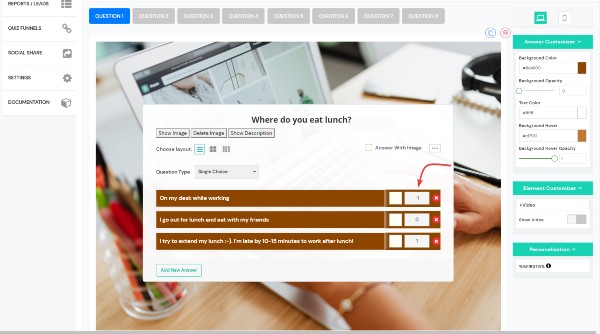 Display Results on the Opt-in Screen You can now display quiz results (outcome type or score) on the Opt-in page to increase curiosity and the chances of respondents opting-in for a full breakdown of their results! See video on how this works. Outcome Redirect Skip the results screen. Redirect quiz takers to any page you want based on their results. You can map different outcomes to different pages on your site or even a 3rd party site. 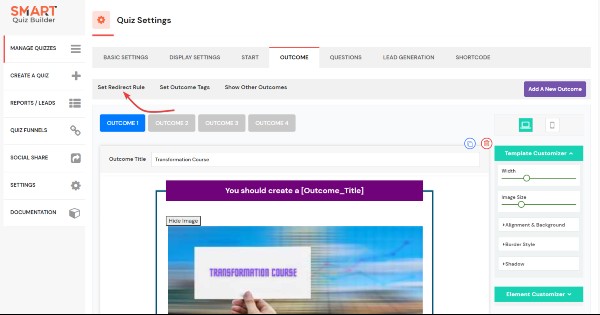 Skip Start Screen If you want to skip the start screen (or start button) and have SQB go straight to the question screen and display the first question wherever you publish the quiz, you can turn off start screen display in SQB >> Display Settings page. 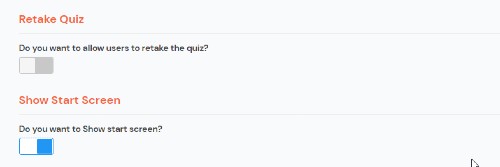 Skip Opt-in Don't want to collect contact info? You can get SQB to directly send users to the outcome screen after they answer the last question in your quiz. If you turn it off, SQB will not display the opt-in screen. 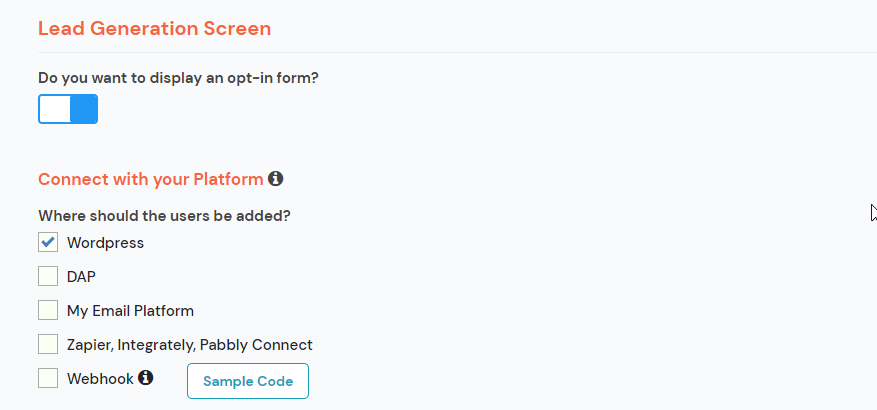 Analytics / Reports SQB will provide you with all the insights you need to make smart decisions and grow your business! It comes with analytics /charts that will show you how many people picked a specific answer choice, the most popular choice, what your prospects don't care about, etc. You’ll be able to track results and performance for each quiz in the Smart Quiz Builder dashboard, so you can see which quizzes work best. 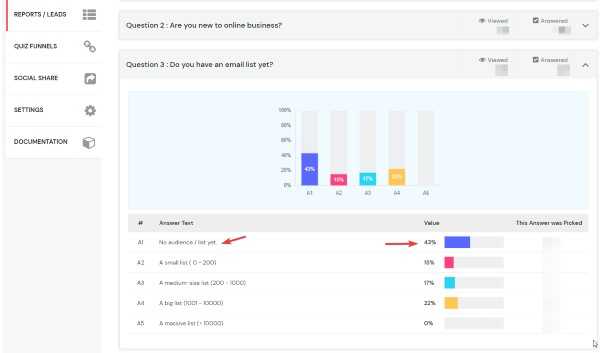 Manage Leads You'll find a list of all the users that opt-in at the end after taking the quiz. You'll find their quiz results, correct / incorrect answers, scores etc. 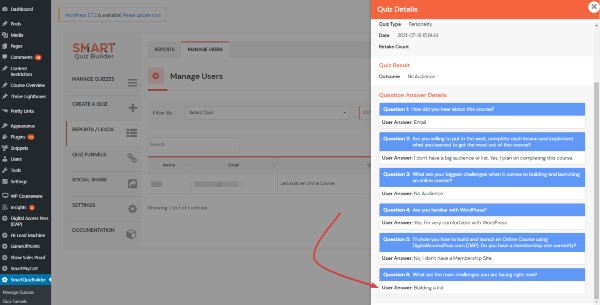 Social Share Want your quiz to go viral? Make it easy to share results!
Display social share buttons on the final result screen so participants can easily share their score/outcome on social with the click of a button. 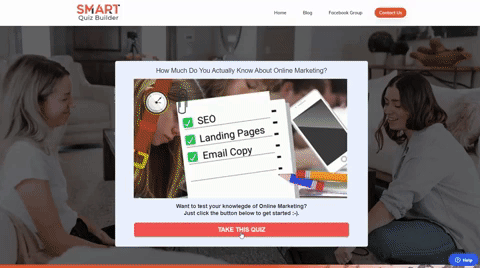 Assign Answer and/or OutcomeTags Assign tags to answer choices. Assign tags to outcomes. SQB will send the tag(s) that the respondents get to the connected email platform. 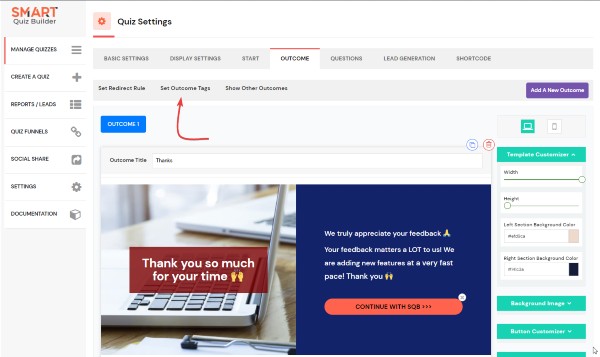 Tag Content on the Outcome Screen You can assign answer-level tags and get SQB to display tag-based content on the outcome screen. It'll allow you to ultra personalize the quiz experience for your respondents. 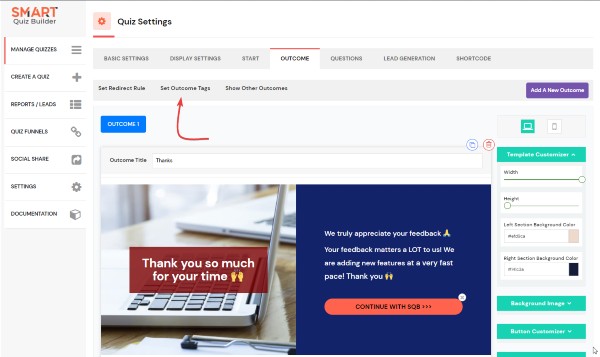 Student / Admin Email Notification Send an email to your students with the quiz results, questions, answers, outcome details, etc. right after they complete the quiz. Configure SQB to send you (site owner) an email when someone completes the quiz. 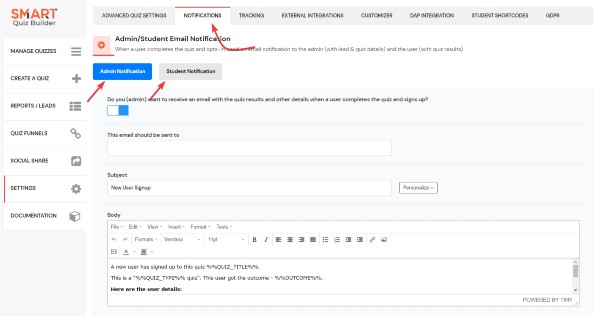 Category-level Calculations SQB supports question categories and category-level calculations for scoring quizzes. You can assign a category to each question in your quiz. in In addition to overall totals, SQB will calculate and display category-level breakdown as well. You can display not just the overall points/score but also the total points in each category (using merge tags) in the final outcome screen. 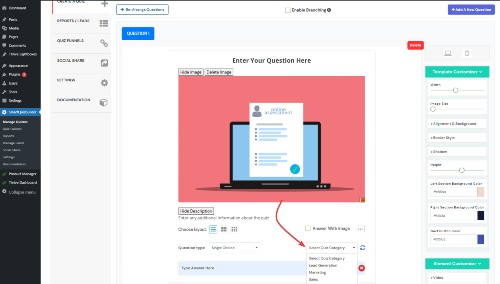 Category Shortcode Display personalized messages based on score (range) in different categories! For e.g. if score is between 0-50 in category=Math, you can show content specific to this "category and scoring range" combination. SQB will only display the content to those who score between 0-50 in this category. You can add multiple shortcodes on the same outcome screen and use category shortcode to display different targeted messages on the same screen. For e.g. 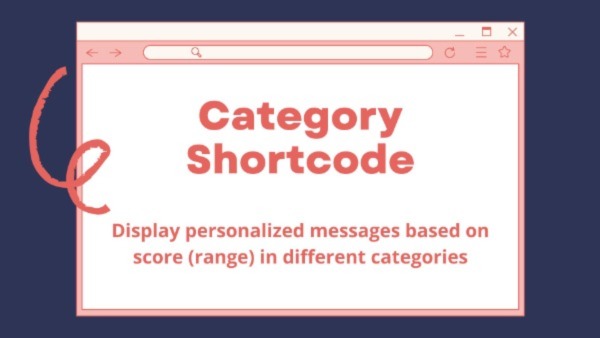 Mobile-view Customizer As more and more people are using their mobile devices for everything, it's important to optimize content for mobile! SQB comes with a powerful mobile-view customizer in SQB! You can create a completely different style for your mobile users. 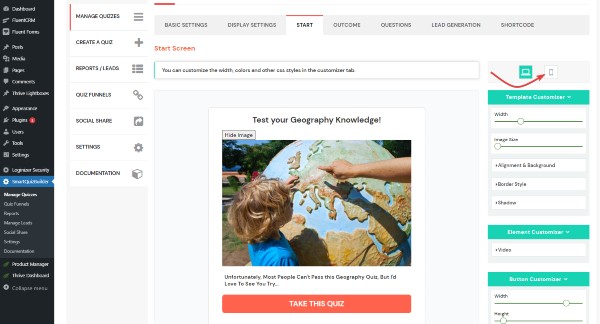 GDPR Support You can get SQB to display GDPR terms to users from GDPR countries. First enable GDPR settings in SQB >> Settings page >> GDPR tab. After you enable GDPR, you can add GDPR terms to your opt-in form in SQB >> Quiz >> Lead Generation screen. You can fully customize the terms. It'll only be displayed to users that are GDPR-eligible. 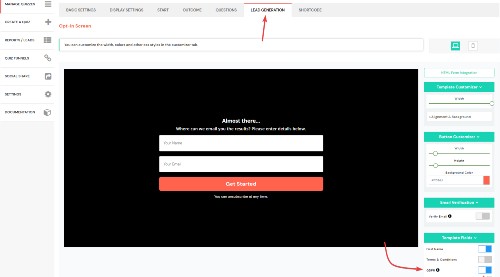 Clone Questions / Answers You can now clone your questions and outcomes in SQB! It'll save you a ton of time as you can clone your existing questions or outcomes. You don't have to create and customize it from scratch. 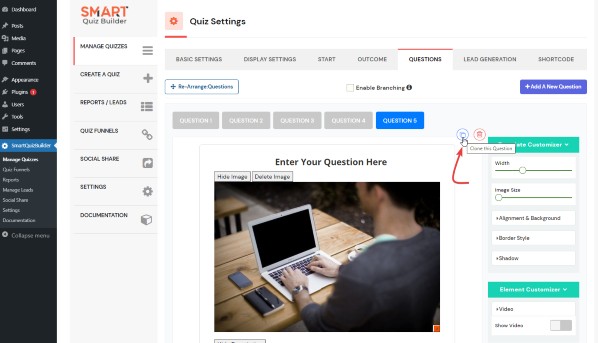 Pre-built Quizzes SQB now supports pre-built quizzes! Instead of building a quiz from scratch, you can pick a quiz from our library and make the necessary updates to it. 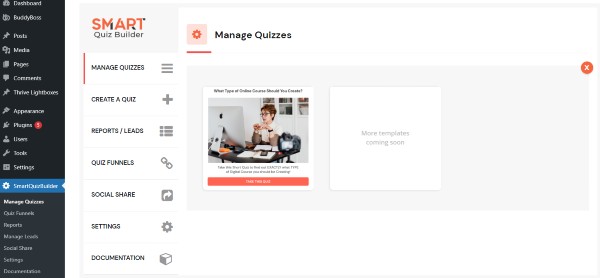 Beautiful Templates SQB comes with several modern, eye-catching templates. Pick a template and customize the style using SQB's advanced customizer. 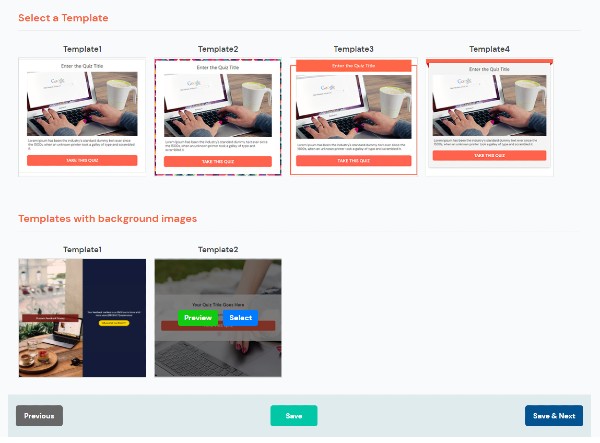 Matrix-Style Questions SQB now supports matrix-style questions for your surveys and quizzes! You can also assign "points" to each matrix option and have SQB add up the points based on the answers that users pick and display an average (of points earned) in the outcome screen! SQB will show you the total number of responses (%) that each matrix-option gets in the reports page. 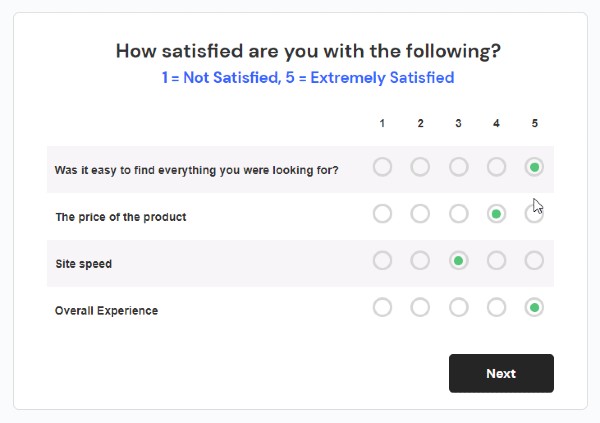 Ranking / Choice Questions If you want to send a survey where you want your users to re-order the answer choices based on their preference, you can do this using ranking/choice question type. SQB will allow display the total number of responses for each combination: For e.g. red, blue, green : 40%, blue, green, red: 20% . You'll also find detailed stats that will show you the total responses for each combination. 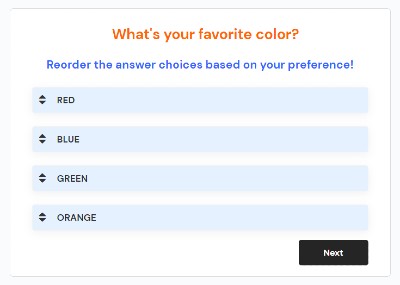 Embed Code Use SQB on any site - even a non-WordPress site - using the embed code feature. Just install and create your quiz on a WordPress site first. Then generate an embed code for your quiz in SQB. Publish that code on ANY Site - even on a non-WordPress site! It'll display the quiz there even if you don't have SQB on that site! 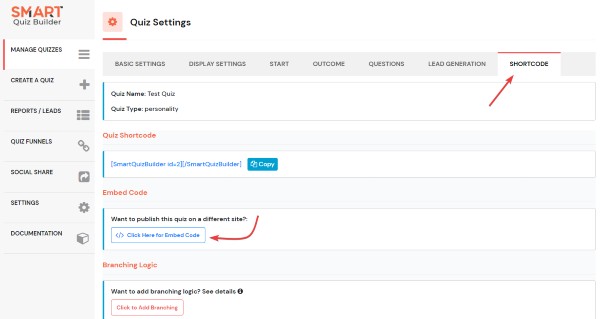 HTML-Form Integration SQB integrates with all leading email marketing and marketing automation platforms. The good news is, even if your email platform or CRM does not have a direct integration with SQB, you can use the HTML-form based integration to integrate with any platform (such as Mautic) that supports HTML code based integration! 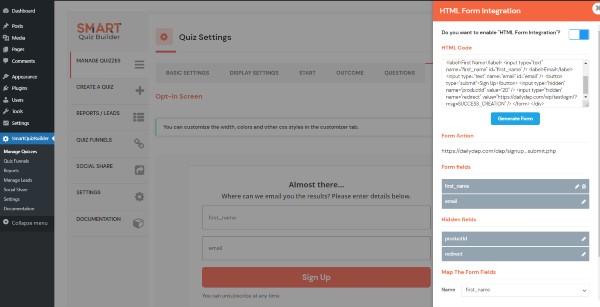 Animations SQB supports different types of animation effect between screens. You can use a cool slide-down or slide-right animation effect but it's optional. 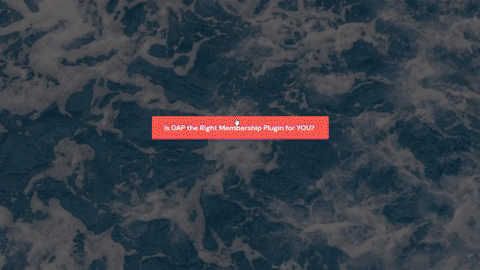 Skip Outcome Mapping In a personality quiz, you need to map answers to outcomes. However, if you have certain questions that does not help you decide the final outcome, you can configure SQB to skip mapping for those questions. 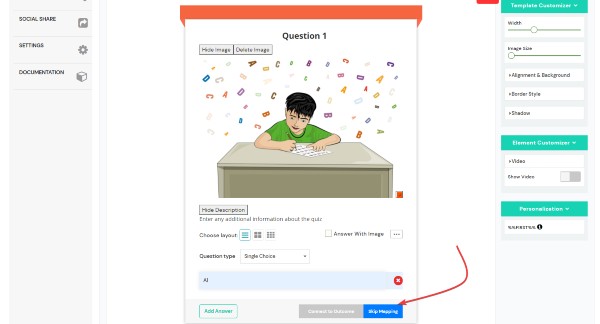 Email Verification Want to prevent your users from signing up with a fake email? Signup for a free account with QuickEmailVerification.com. And enable email verification on SQB opt-in tab. 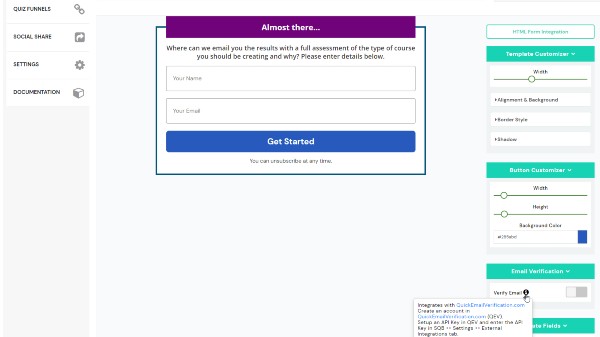 Quiz Display Options You can display your quiz in-page, in a popup or even as a popover in the bottom, right corner of your screen. You can add a time delay for your popover quiz. You can also configure SQB to only display it if users have not already seen it. 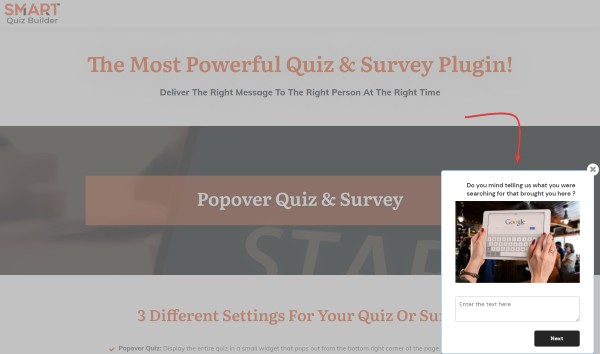 Timed Quiz Add a sense of urgency by adding a countdown timer. If the timer expires, you can configure SQB to either send users to the opt-in screen with a message to let them know that the timer has expired or send them directly to the outcome screen with a time expired message displayed at the top. 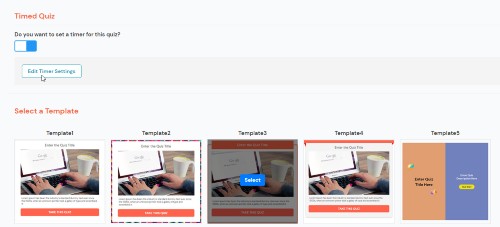 Retake Quiz Want to allow users to retake the quiz after they complete it? If yes, you can enable 'retake' at quiz level. You can also set a max allowed retake limit. 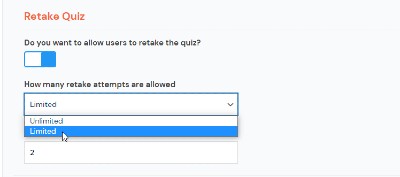 Randomize Questions/Answers Want to randomize questions/answers so it's displayed in a random order every time someone takes the quiz? You can do this in SQB >>Settings page >> Quiz Settings. 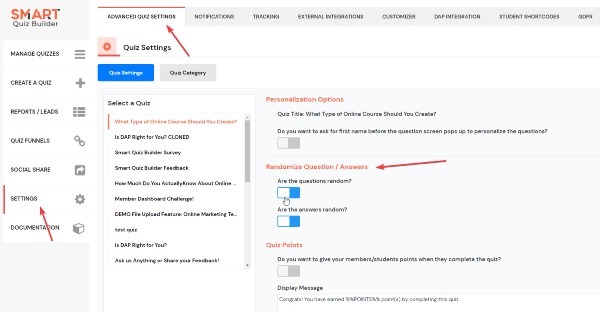 Preview Quiz Preview your quiz as you build it. No need to publish the quiz to test it. You can fully preview the quiz and test it in preview mode. 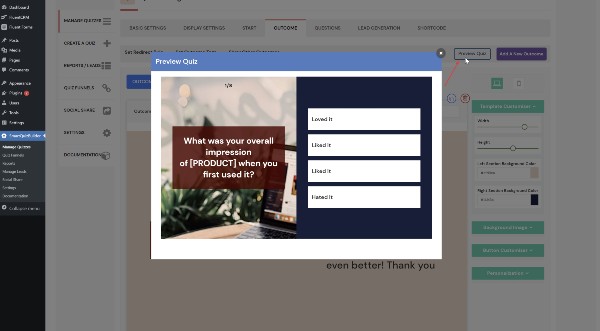 Button Animation You can add a cool animation effect to your SQB buttons to make it even more fun and engaging for your users. It'll be applied when your users click on the take the quiz button. 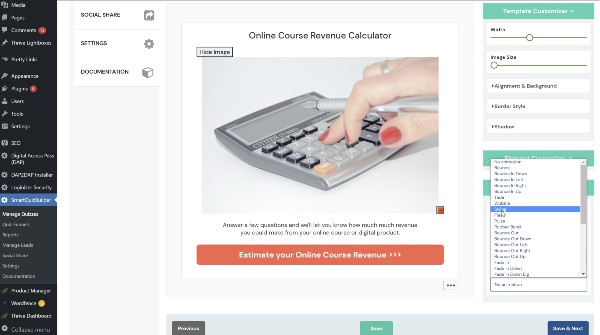 5 types of popups Smart Quiz Builder supports 5 different types of popups.
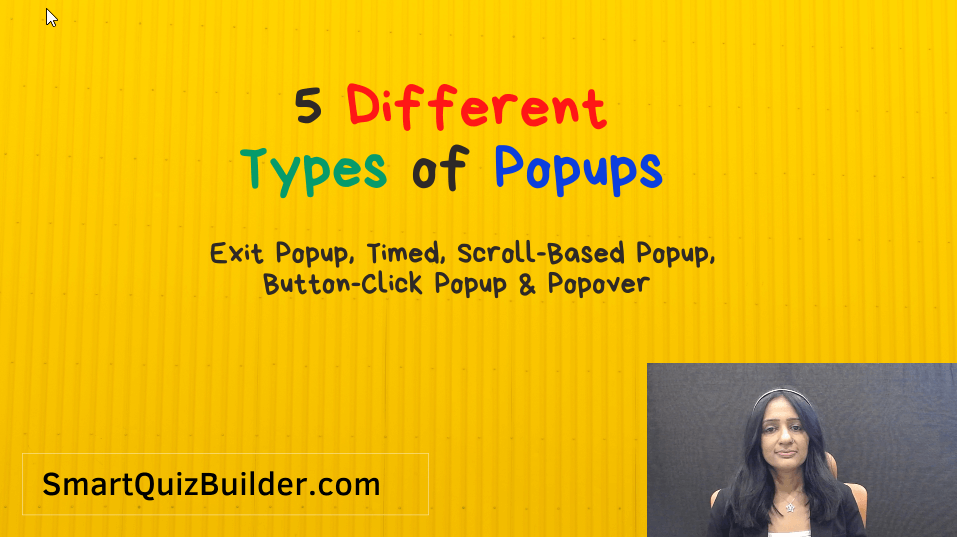 |

 Beautiful Design
Beautiful Design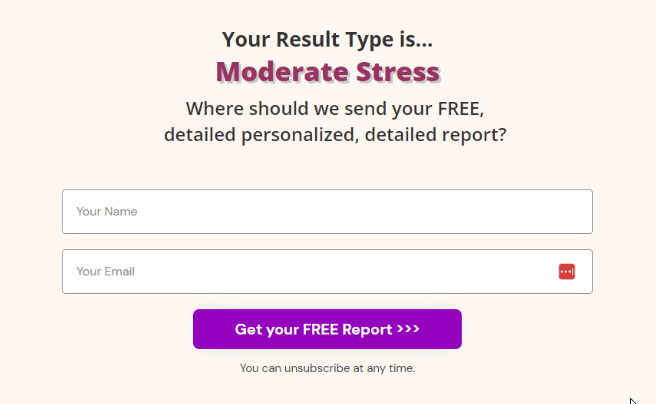
 Button Click
Button Click