Automated Personalized PDF Report
Watch this video to discover how you can auto-generate a fully customized PDF report of quiz outcomes
Smart Quiz Builder now comes with a game changing new feature that will allow you to auto-generate a fully personalized and customized PDF report of quiz outcomes and allow respondents to download it!
What this means is...
You can now offer PDF download of quiz outcome as your lead magnet.
After the respondents answer questions, you can get SQB to display a download PDF button on the outcome screen.
The PDF report is automatically customized based on outcome. You can also customize the PDF content using the PDF editor in the SQB backend.
An incredibly powerful feature!
No other quiz plugin or platform can do this!
Watch the video above to see step-by-step how to set it up for your quizzes!
A few simple steps
? STEP 1: Download Add-On Plugin
Login to your members area.
Download add-on plugin - SQB PDF Download.
Upload and activate this plugin on your site.
? STEP 2: Enable "PDF Download" in the Display Settings tab
Edit your quiz.
In the Display Settings tab, enable "PDF Download" option.
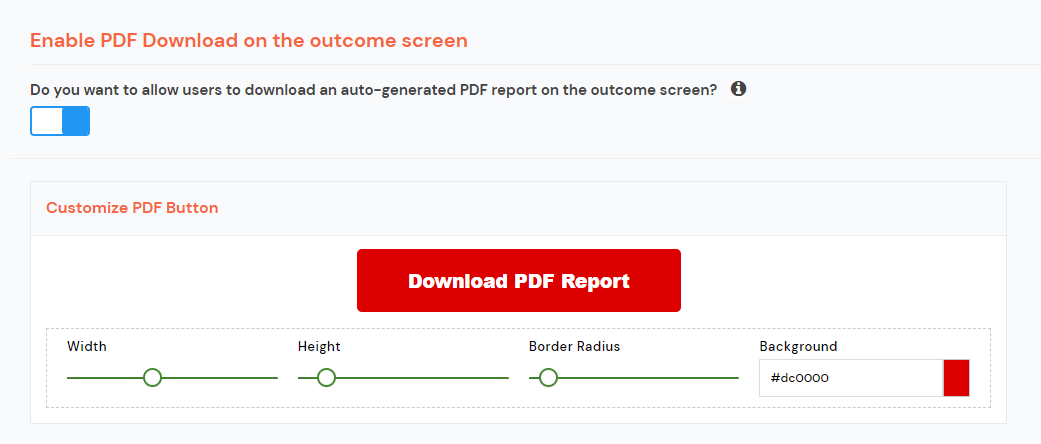
? STEP 3: Add PDF Download Shortcode
Go to the outcome tab of your quiz.
Under the "personalization" section, you'll find a "DOWNLOAD PDF" shortcode.
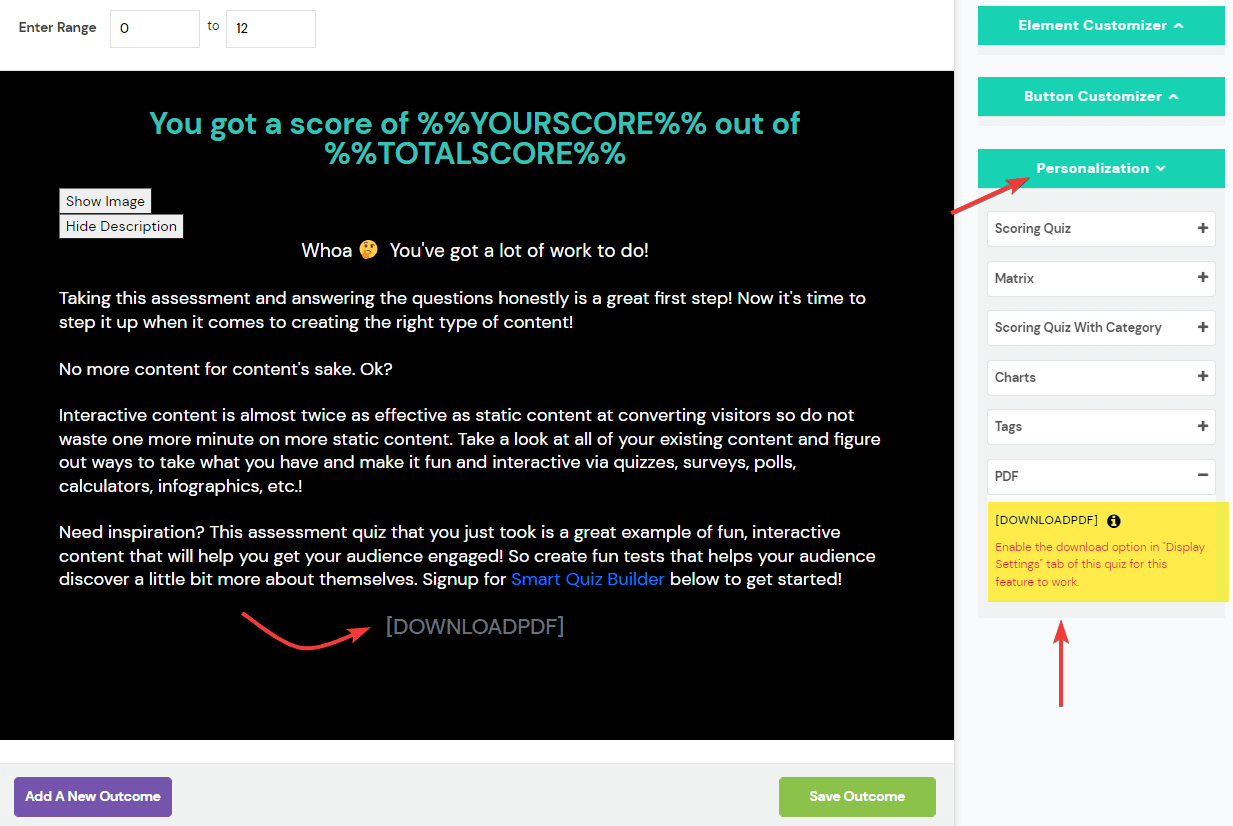
Add it to your outcome screen.
In the frontend, the shortcode will be replaced by a Download PDF button that you customized in step #2.
? STEP 4: Customize the contents of the PDF
Click on the PDF icon in the outcome tab to customize the content of PDF report. You can add different content for each outcome. Even if you don't customize it, by default, SQB will display the outcome details in the PDF.
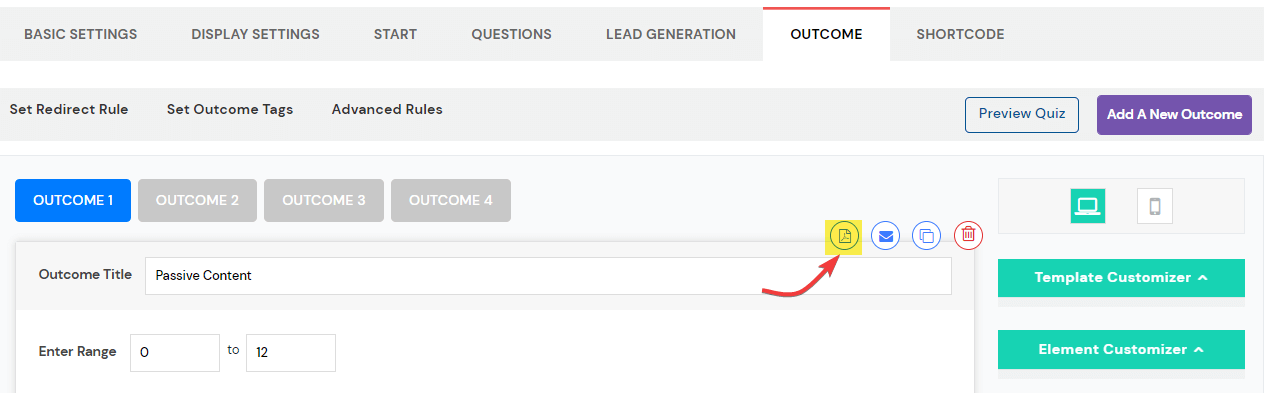
? STEP 5: Add Header, Footer and Images for First and Last page.
In the Settings Page, click on "PDF Report".
Customize Header and Footer section.
You can also upload first and last page images for your PDF. You'll have the option to use the same image for all PDF or use different ones for each quiz.
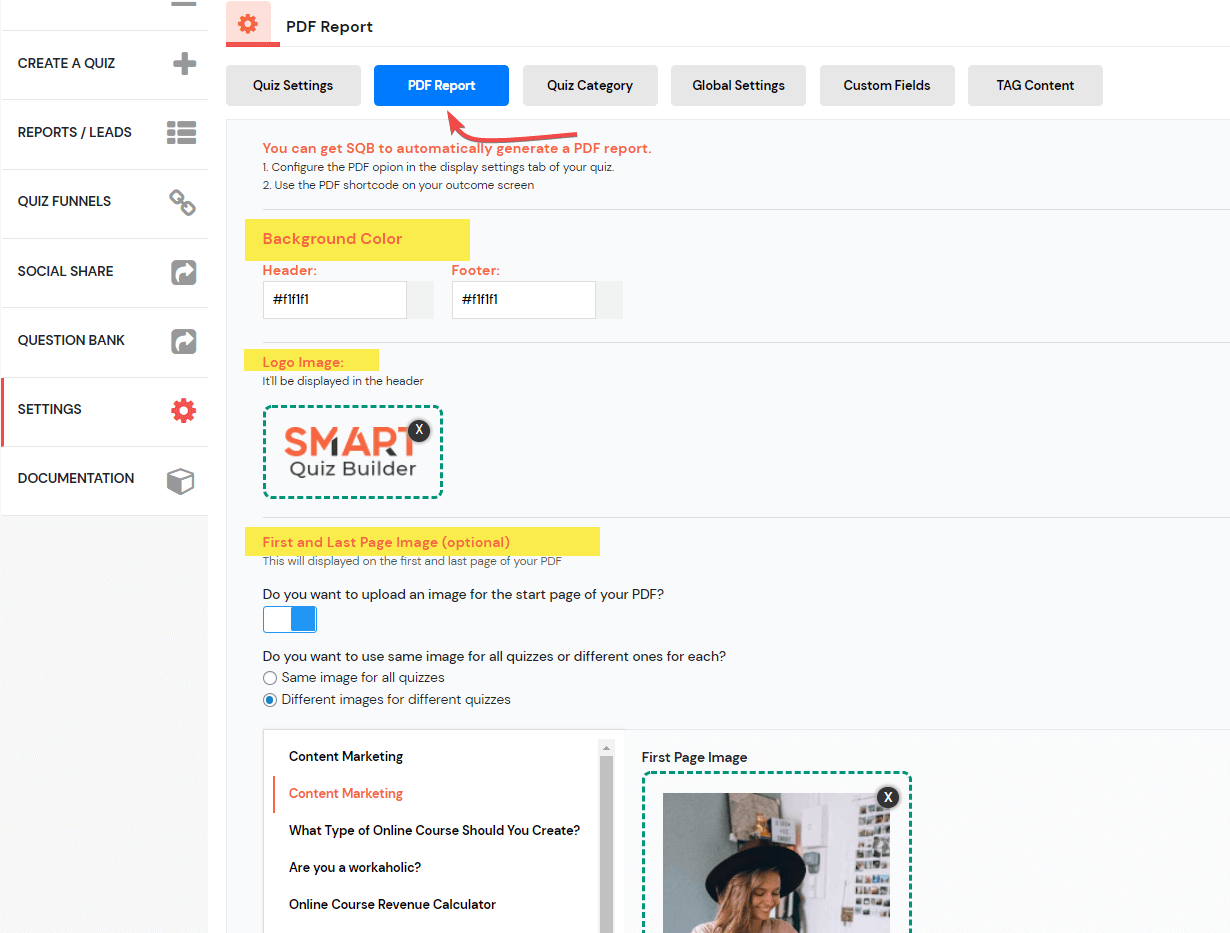
? STEP 6: Publish the Shortcode and Test
Publish the quiz shortcode on a WordPress page.
Now you can take the quiz and on the outcome screen, you should find a download button.
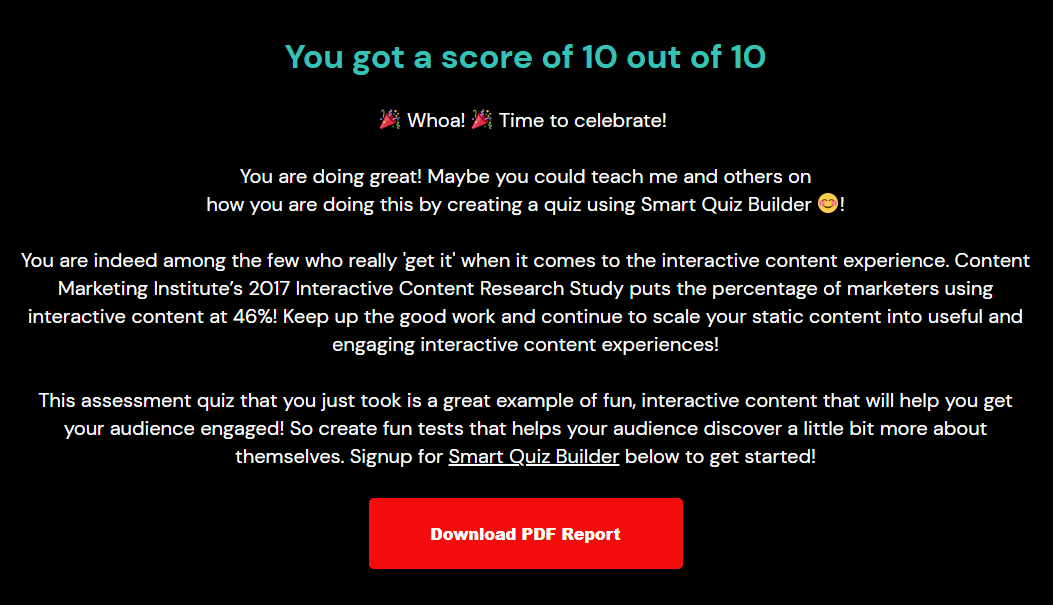
Click on the download button and PDF report will show up in a new tab.
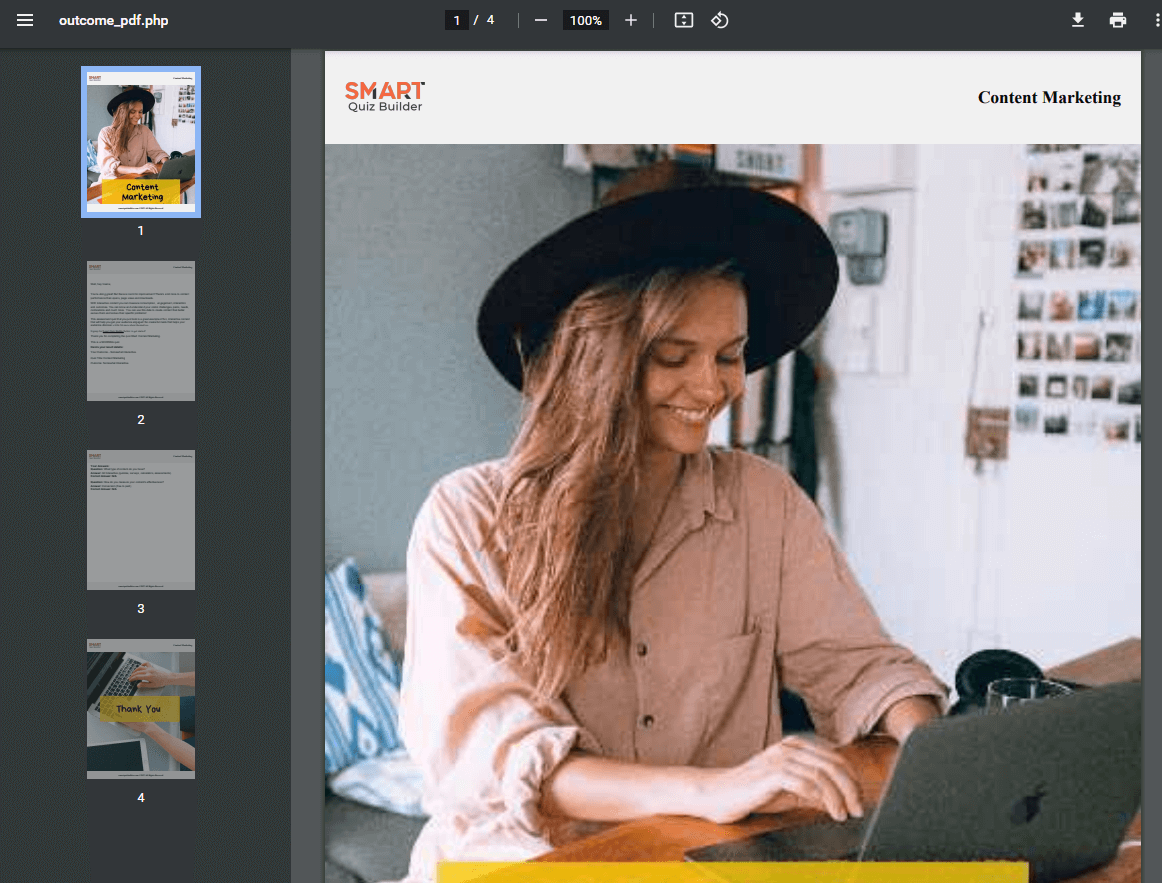
Popup based quizzes and surveys
SQB supports 5 types of popup-based quizzes and surveys.
? Button Click
? Exit Intent Popup
? Time on page in seconds
? Percentage of page scrolled (scroll-based popup)
? Corner Popup
Useful Links
YouTube Channel
? Have you subscribed to my YouTube Channel?
? My Courses:
MembershipSiteLab.com
My Plugins:
? Quiz Plugin: SmartQuizBuilder.com
? Membership Plugin: DigitalAccessPass.com
? Gamification Plugin: GameOfPoints.com
? Shopping Cart Plugin: SmartPayCart.com
Community:
? Join my Facebook Group
Don't have Smart Quiz Builder?
SmartQuizBuilder.com is the World's most powerful and customizable WordPress Quiz Builder plugin. It supports all types of quizzes - personality, assessments, scoring, surveys, forms and calculators.
