What is an Interactive Calculator?
An interactive calculator will allow you to present a customized offer to each prospect based on their answers to different questions, that in turn will result in higher conversions. You can create different types of numerical calculators - ROI calculator, price estimator, etc. and give your leads a customized response based on their answers.
Watch Video to See how to Build a Calculator
Smart Quiz Builder's intuitive and user-friendly calculator makes complex calculations easy!
Calculators are a great way to engage your audience and give them the information they need to make a quick decision. SQB will allow you to create as many formulas as you want and display the final calculated value on the outcome screen.
The calculations are based on data provided by the consumer, resulting in a fully personalized and customized experience for your prospects. The insights you gain will help you understand the needs and wants of your prospects, and customize your emails and marketing messages to connect with them on a deeper level.
Give your calculator a name, add description and select type as "calculator".
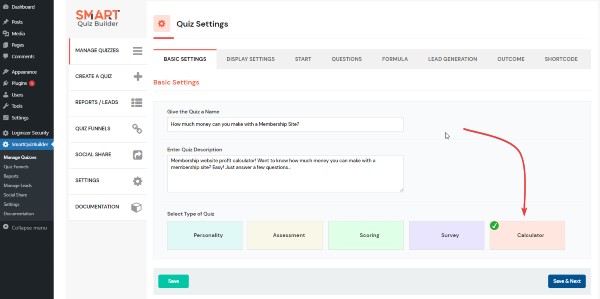
You can configure different options in the SQB >> Display Settings tab. You can have SQB add leads to your email platform. If you do not want to display a start screen, you can turn it off. Similarly, if you do not want to send users to an opt-in screen before showing the final result, you can turn off the opt-in screen display as well.
You can customize your calculator start screen. Everything your users see in the frontend can be fully customized in the backend.
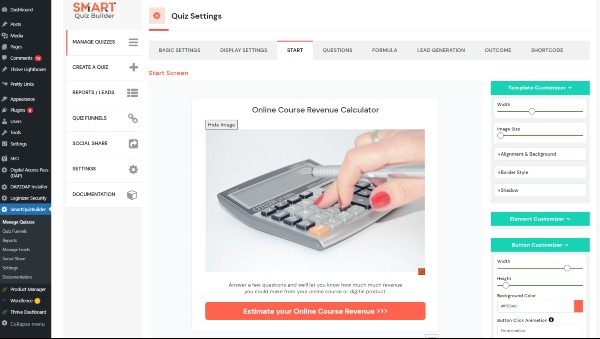
You can add any number of questions to your calculator. No limits.
You can also add any type of question to your calculator (matrix-style, open-ended, file upload, etc.), however, for calculations, only single choice, multiple choice, yes/no and slider type of questions will be used.
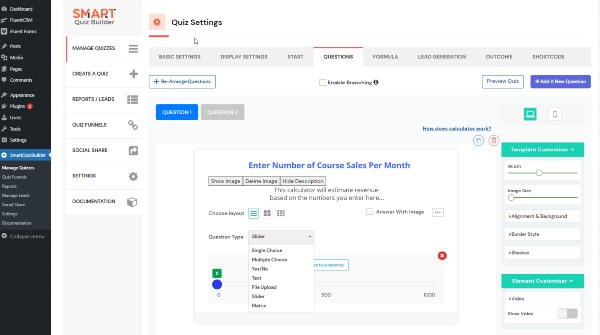
You can add any number of formulas in the formula screen. You'll find all the questions in the left sidebar. You'll find different operators in the right sidebar. You can use different questions and operators to create one or more formulas.
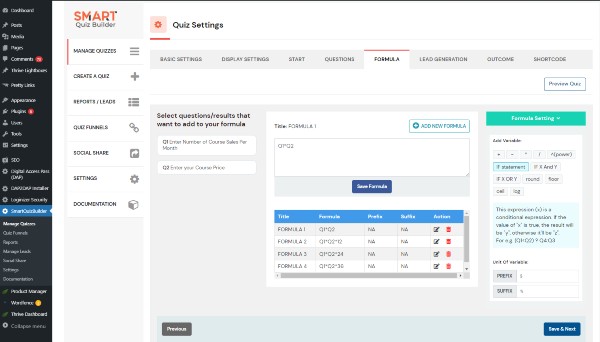
You can use these formulas in the final outcome screen so users can see a customized response based on their answer choices.
You can fully customize your opt-in screen in the Lead Generation tab but this screen is optional. If you do not want to display an opt-in screen, you can turn it off in the display settings tab.
You'll find "codes" for the "formulas" you created in the formula tab. You can use the formula codes in the outcome screen to display final result.
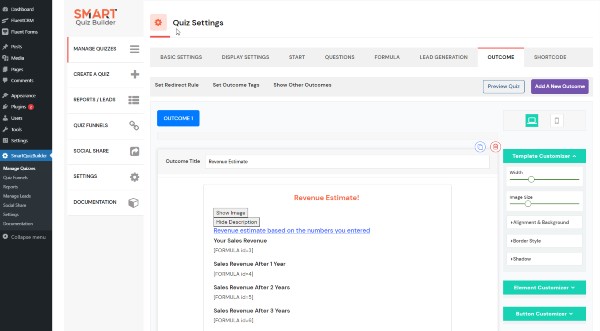
You can publish the shortcode for your calculator on any WordPress page and you'll have an instant calculator!
Click here to see a demo of an "online course revenue calculator".
SQB is already the most feature-rich and user-friendly quiz platform. On this page, you'll find all the features that SQB supports currently.
Love SQB? Help us spread the word about SQB by becoming an affiliate and earn commissions!
