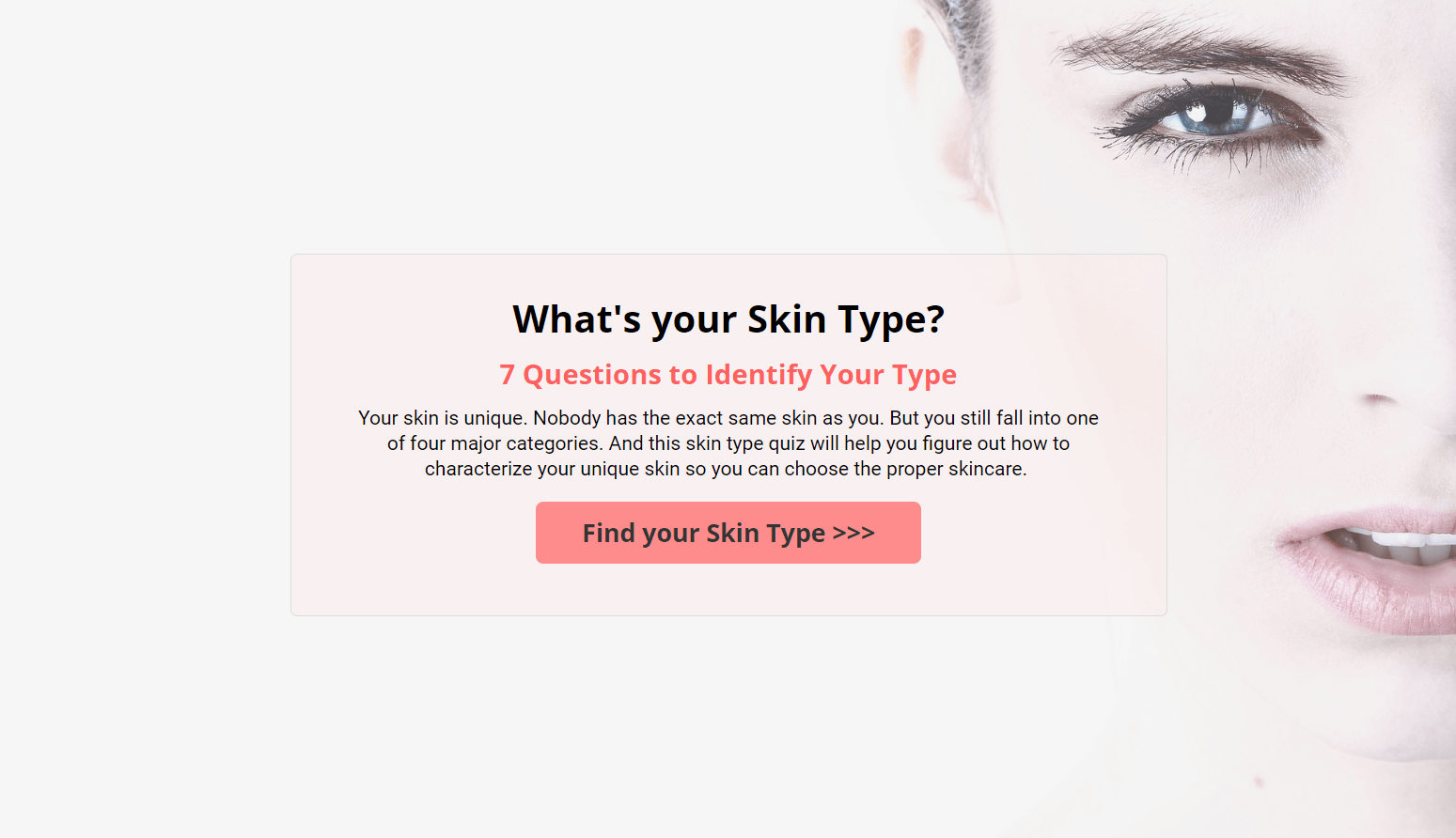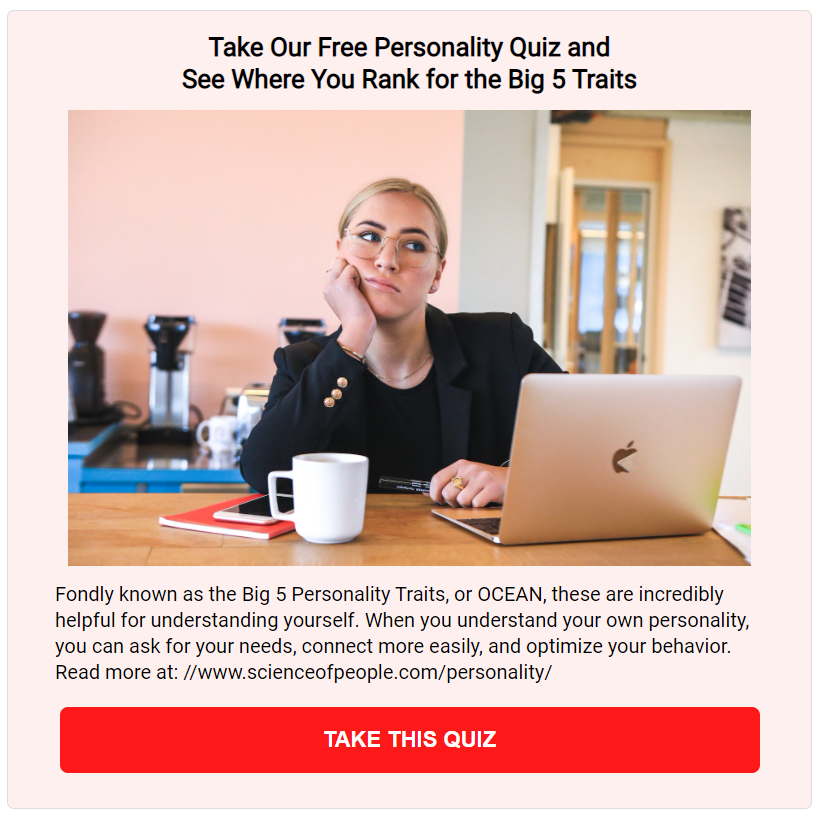What quiz is right for YOU?
Watch this step-by-step video to learn all about different types of quizzes and which quiz is right for you!
A question people ask me often:
"I'm not sure which quiz type I should use for what I'm looking to do".
I've addressed all the questions and the solution in the video above!
Watch this step-by-step video to discover:
This video will help you understand different types of quizzes, their purpose and which quiz is right for you and how to set it up.
Personality Quizzes
Personality quizzes are the most common type of quizzes. There are no right or wrong answers in these types of quizzes. These quizzes are fun and interesting. It results in higher levels of engagement.
Personality quizzes work by placing people into a specific personality type. To do this, you ask people a series of questions to learn more about them, their needs, wants, preferences, and place them in the right group / bucket based on their answers.
For e.g.:
- Which country should you live in?
- What type of course should you create?
- What job fits you best?
- Which dog is right for you?
The way it works is...
As someone is taking your quiz and they are answering questions, each answer choice they pick correlates to one or more of the outcomes (quiz results). Correlations are like assigning a point to the connected outcome. When they finish the quiz, whichever quiz result has the most points will be shown as their result.
There are a several things you can do with a personality quiz in SQB:
- You can setup branching / conditional logic (in SQB >> Quiz Funnels page).
- You can use advanced rules (in SQB Outcome screen) to display specific outcomes based on answers.
- You can assign tags and display tag based content on outcome screen (in SQB Question screen).
- You can use outcome rank to show other outcomes and scores.
- You can display a chart with outcome breakdown (configure this in SQB Display Setting screen).
- You can allow users to download a fully personalized PDF report of their outcome.
To set it up:
- Create a quiz.
- Select quiz type as "personality".
- Configure different options in the display settings.
- Setup your start screen (optional).
- Create the outcomes.
- Add questions and answers.
- Connect answer choices to the right outcome.
- You can also skip mapping for your questions.
- Create the opt-in form.
- Publish shortcode on a WordPress page and test.
I've explained how to setup all of this in the video above.
You'll find the demos here:
Scoring Quizzes
A scoring quiz type will allow you to assign a negative or positive point to each question answer in your quiz. When someone completes the quiz, their score is tallied by adding up all point values assigned to the question answers that were selected by them.
Correct / incorrect answers
You can use a scoring quiz to test people's knowledge in a specific topic. You can assign correct answers to each question. SQB will let them know which ones they answered correctly at the end. You can configure correct answer display in SQB's display settings tab of your quiz.
No correct / incorrect answers
You can also use a scoring quiz without any correct / incorrect answers just to place them in a specific group based on their points (scoring range). You can turn off correct answer calculation in SQB's display settings tab of your quiz.
Here are a few examples of scoring quiz titles:
- How well do you know membership sites?
- How much do you actually know about Facebook ads?
- How self-aware are you?
- How much of your content is interactive?
Category Calculation
You can also assign questions to different categories and display category-score based results on the outcome screen.
To set it up:
- Create a quiz.
- Select quiz type as "scoring".
- Configure different options in the display settings. Let SQB know if your quiz will have correct answers in the display settings.
- Setup your start screen (optional).
- Add questions and answers.
- Add answer points.
- Create outcomes for different scoring range.
- Create the opt-in form.
- Publish shortcode on a WordPress page and test.
Assessments
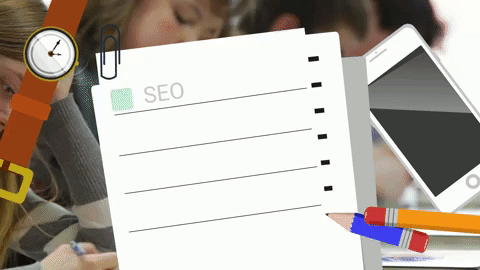
An assessment quiz is one where you can test a person’s knowledge on a particular topic, such as:
- Membership Sites
- Online Marketing
- SEO
Each question has a correct answer. The final outcome is based on total number of correct answers.
It's not based on points like a scoring quiz.
To set it up:
- Create a quiz.
- Select quiz type as "assessment".
- Configure different options in the display settings.
- Setup your start screen (optional).
- Add questions and answers.
- Check the box next to the correct answers.
- Create outcomes for different scoring range.
- Create outcomes (use the correct answer range).
- Create the opt-in form.
- Publish shortcode on a WordPress page and test.
You'll find the demos here: https://smartquizbuilder.com/demo
Survey
A survey is designed to gather feedback. However, depending on the way you format the survey, it can take on a quiz-like form.
If you just want to ask a series of questions to collect feedback, just use the "survey" type. But if you want a complex survey with branching logic, instead of using "survey quiz type", use a "personality quiz type".
A personality quiz can do everything a survey does but also a lot more than a survey. You can use branching logic in your personality quiz to ask different questions. You can use advanced rules in the outcome tab to redirect users to a specific outcome based on specific answer selection.
A survey will allow you to collect more detailed, accurate, and useful feedback. Depending on what you’re trying to accomplish, you can use the feedback from the survey to create a personality or scoring quiz.
You'll find the demos here: https://smartquizbuilder.com/demo
Calculator
You can now do all kinds of complex numerical calculations using Smart Quiz Builder's user-friendly, intuitive "calculator" and give your leads a personalized response (ROI, Pricing, Growth, etc.) based on their answers.
Watch this video above to see how you can create formulas using responses to different questions, and display it on the final outcome screen.
Form
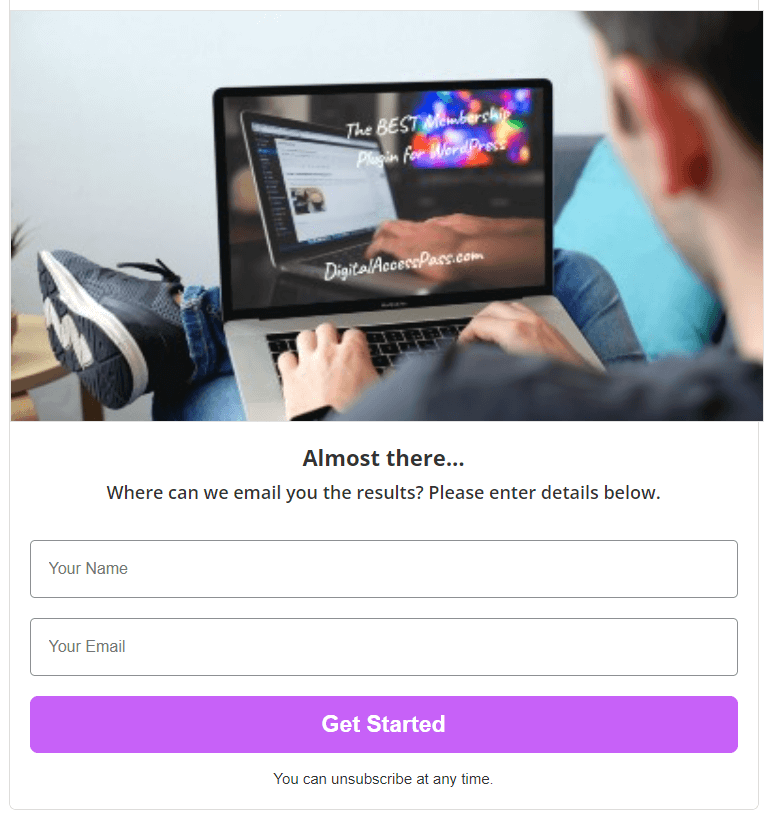
If you want to replace your opt-in form using SQB, you can use "form" quiz type. You can use it to display the opt-in form. No questions. Users are redirected to the outcome screen (or a page on your site) after they opt-in.
You can connect the opt-in to your email platform in the display settings tab.
To set it up:
- Create a quiz.
- Select quiz type as "form".
- Configure different options in the display settings tab.
- By default it's setup as a button. When users click on it, the opt-in form opens in a popup. But you can change it to in-page and turn off the start screen.
- Create / customize the opt-in form.
- Add content on the thank you screen.
- Publish shortcode on a WordPress page and test.
Poll
Polls are another type of quiz that you can use to increase engagement and conversions on your site. You can ask your audience ONE question, and after they vote, you can let them see the vote break down.
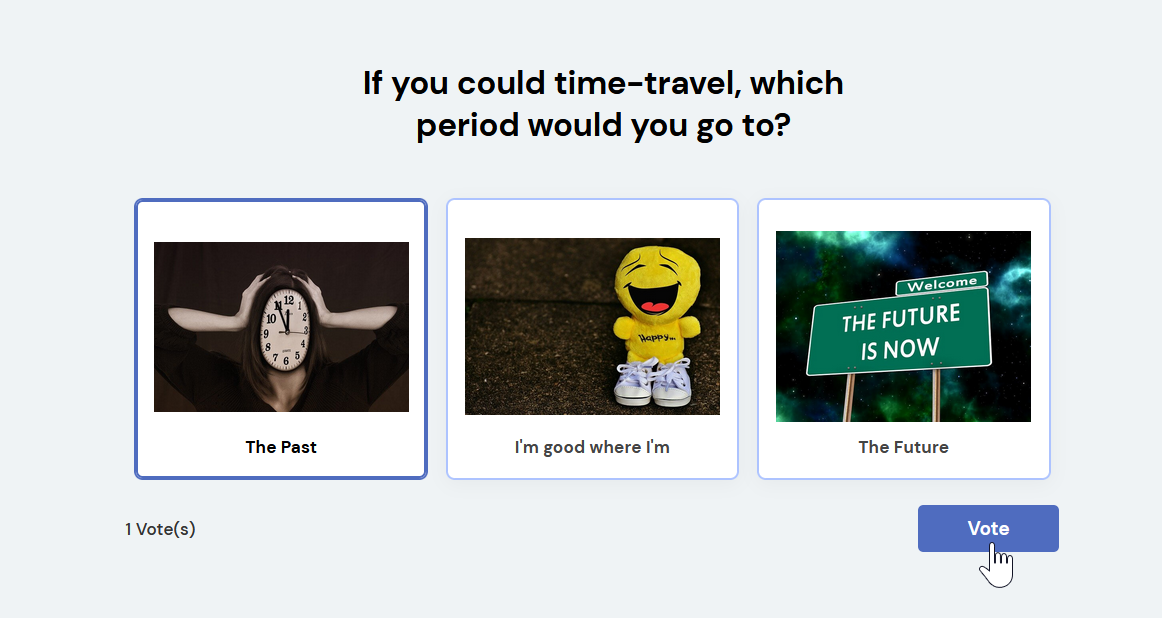
You can get SQB to create interactive polls that look great and will help you boost engagement, collect insights, gather leads and get instant feedback!
You can set poll start/end date, prevent repeat voting, allow users to change vote, display charts, view submissions, allow users to see results and total votes, use image answers, get users to opt-in (optional), create beautiful polls using SQB's customizable templates, and so much more!
There are many scenarios in which polls are ideal. For example, you might want to find out whether your users like your new site, or get their feedback about your latest product or your favorite NBA team.
Polls are effective because people like sharing their thoughts and viewpoints about things. They also like seeing how their viewpoints stacks up against others. A poll makes it easy for them to compare themselves, which can lead to more engagement / activity on your site.
You'll find the demos here:: https://smartquizbuilder.com/demo
Are you ready to get started with SQB?
If you have questions about SQB or need ideas for a quiz or survey funnel for your business, you can post them in my Facebook Group or send me an email through the contact us form on our site.