In online education and community-building, keeping members engaged and ensuring they return to your platform is no easy feat, but those who figure it out create thriving, loyal communities that drive long-term success.
In this post, I'll share a simple strategy that will definitely help with both traffic and engagement!
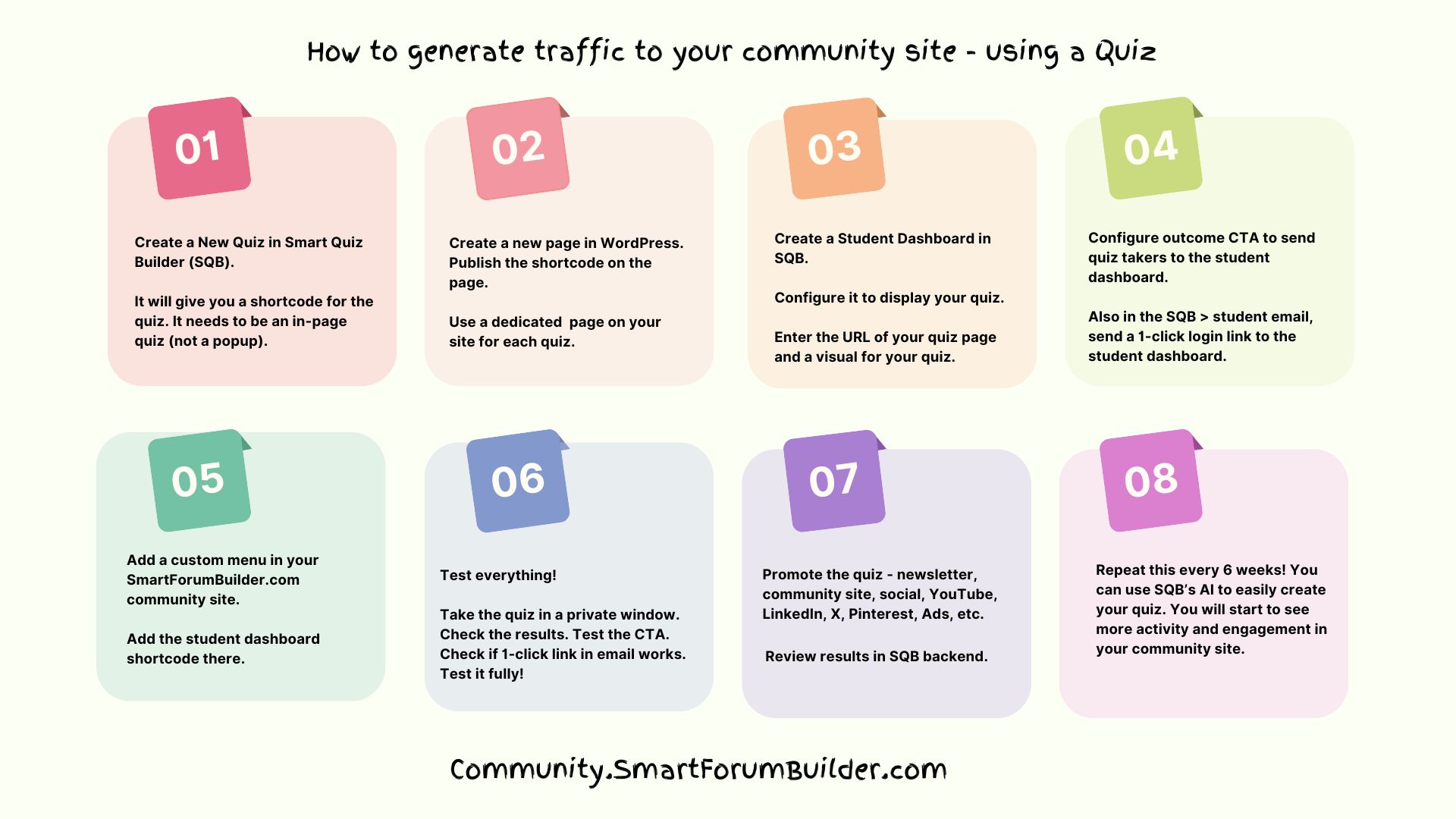
How you can use Quizzes to Generate Traffic
Interactive quizzes not only enhance learning but also serve as a consistent touchpoint to bring users back to your site.
By linking these quizzes to a centralized quiz dashboard in your community platform, you provide students with personalized experiences and actionable insights that encourage frequent participation.
And by using Smart Forum Builder to power your community, you can easily integrate quizzes via a student dashboard! You’ll not only foster collaboration and interaction but also transform your platform into an indispensable resource of value-packed quizzes for your members. 💡
Curious to see how it works?
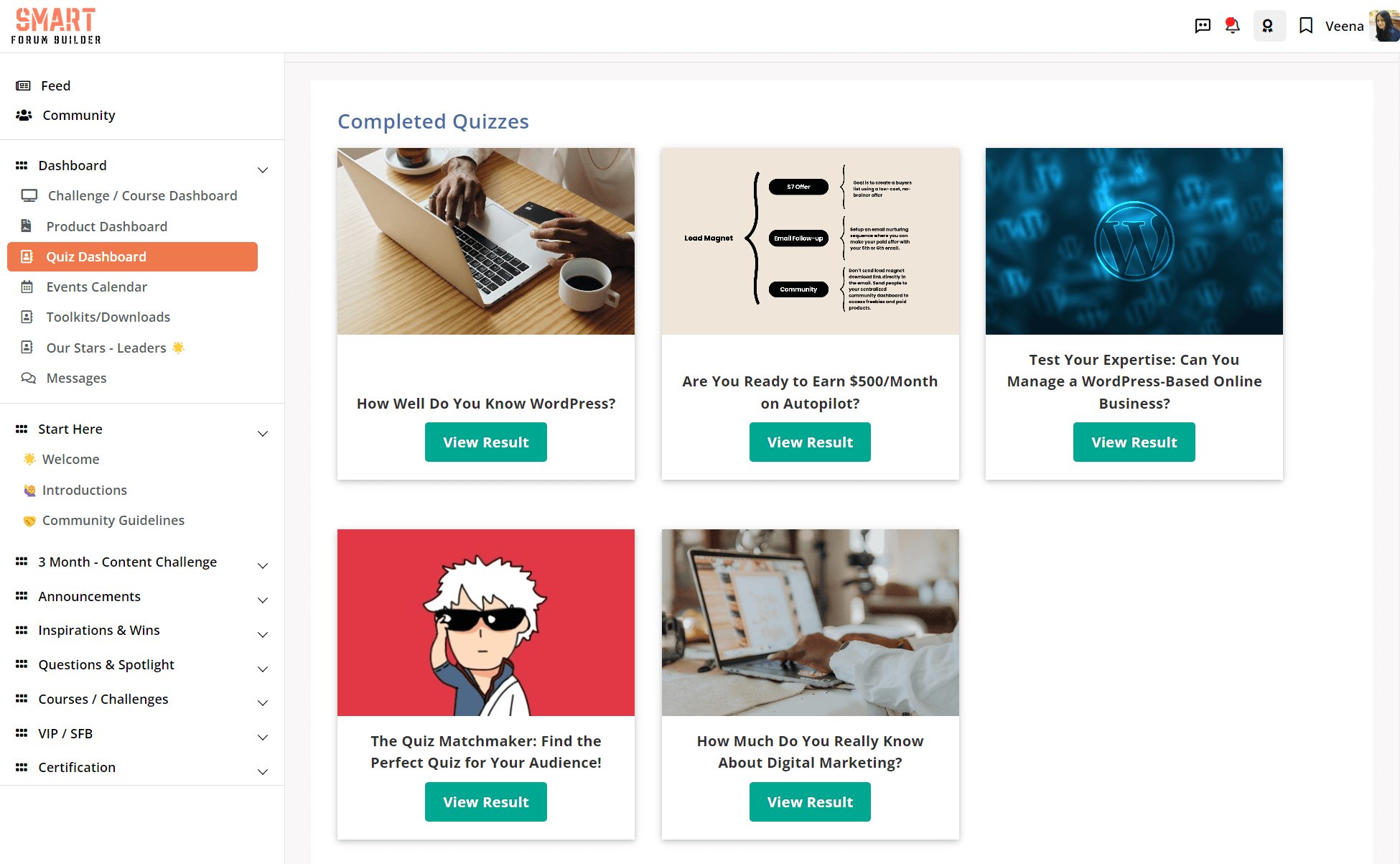
Simply log in to my community site and click on the 'Quiz Dashboard' menu. You can take the quizzes and explore how it works!
Don’t have an account yet? Click here to register for FREE!
Step-by-Step: How to add a Quiz
Dashboard to your Community Site
Step 1: Create a New Quiz in SQB
☑️ Choose Your Quiz Type:
Create a quiz in Smart Quiz Builder using one of the available types:
Personality, Scoring, Assessment, Poll, Survey, or Calculator quiz.
You can use SQB's AI feature to quickly create a quiz.
☑️ Ensure the quiz is set as an in-page quiz (not a popup).
☑️ Generate the Shortcode:
Once the quiz is created, SQB will provide a shortcode.
Step 2: Publish the Quiz on a Dedicated Page
☑️ Create a New Page in WordPress:
Use your WordPress dashboard to create a new page dedicated to this quiz.
☑️ Add the Shortcode:
Paste the shortcode into the content area of the new page.
☑️ Publish and Test:
Publish the page and ensure it functions well across devices.
Step 3: Set Up a Student Dashboard
☑️ Navigate to Smart Quiz Builder > Student Dashboard Page.
If a dashboard exists, edit it; otherwise, create a new one.

☑️ Add quizzes to two sections:
Completed Quizzes: Display results for quizzes already taken.
Not Yet Taken Quizzes: Showcase quizzes students can still take.
☑️ Make sure to include quiz thumbnails and the URLs of their respective pages for easy navigation.
Save settings. It will give you a shortcode. You can enter this in your community menu.
Step 4: Integrate the Dashboard with Your Community Site
If you use SmartForumBuilder.com (SFB), you can easily add the student dashboard to your community site menu.
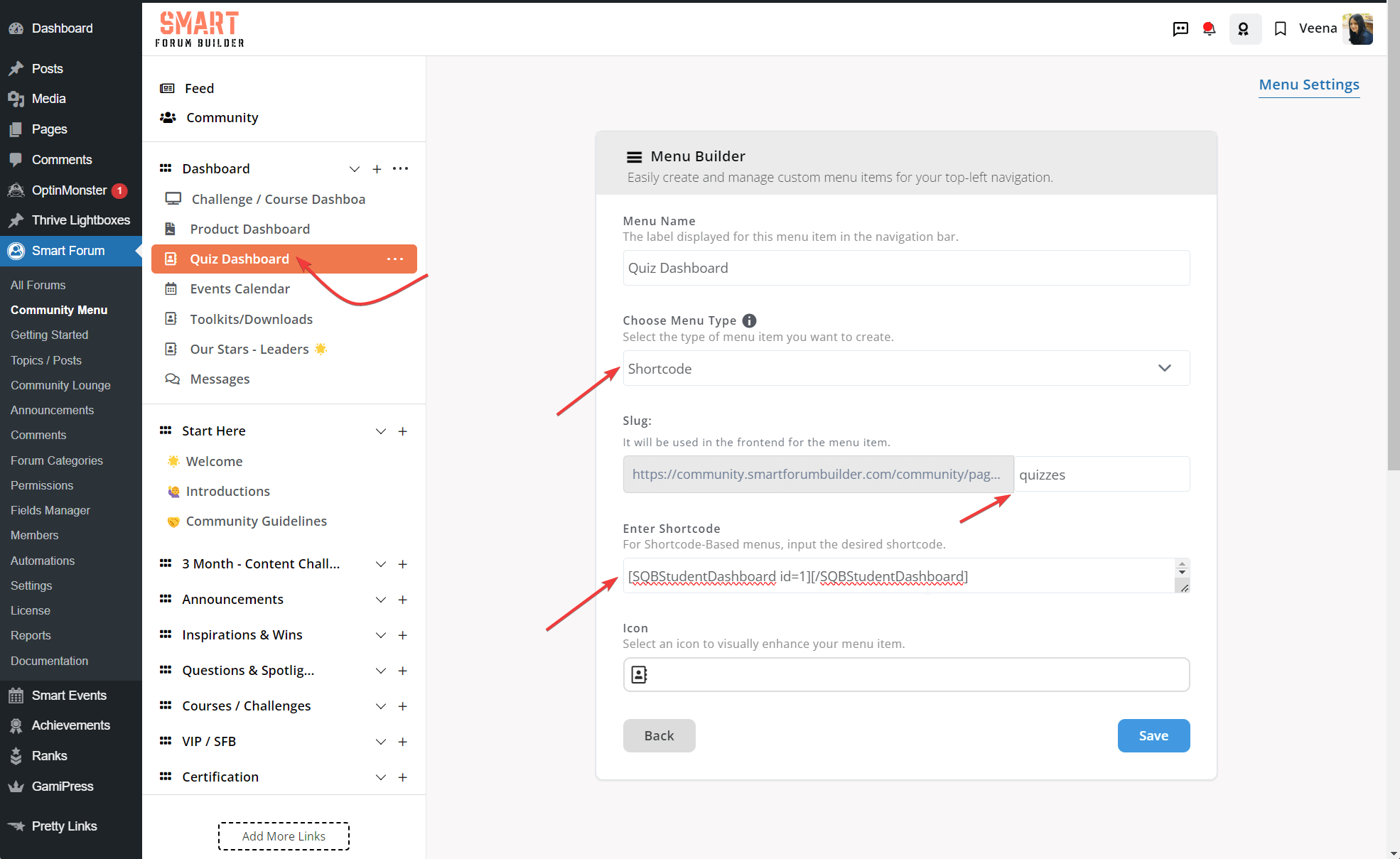
Here's what you need to do:
☑️ Add a custom menu in SFB's community menu builder. Label the menu item "Quiz Dashboard" for easy recognition.
☑️ Configure the menu to render a shortcode. Enter SQB's student dashboard shortcode.
See image above.
Step 5: Update the Quiz Outcome CTA
☑️ Don't give away everything on the outcome screen
If you want users to come back to your site, and get used to the community experience:
- On the outcome screen, give users brief explanation of their outcome. Let them know you have sent a personalized report via email with a detailed breakdown of results and next steps.
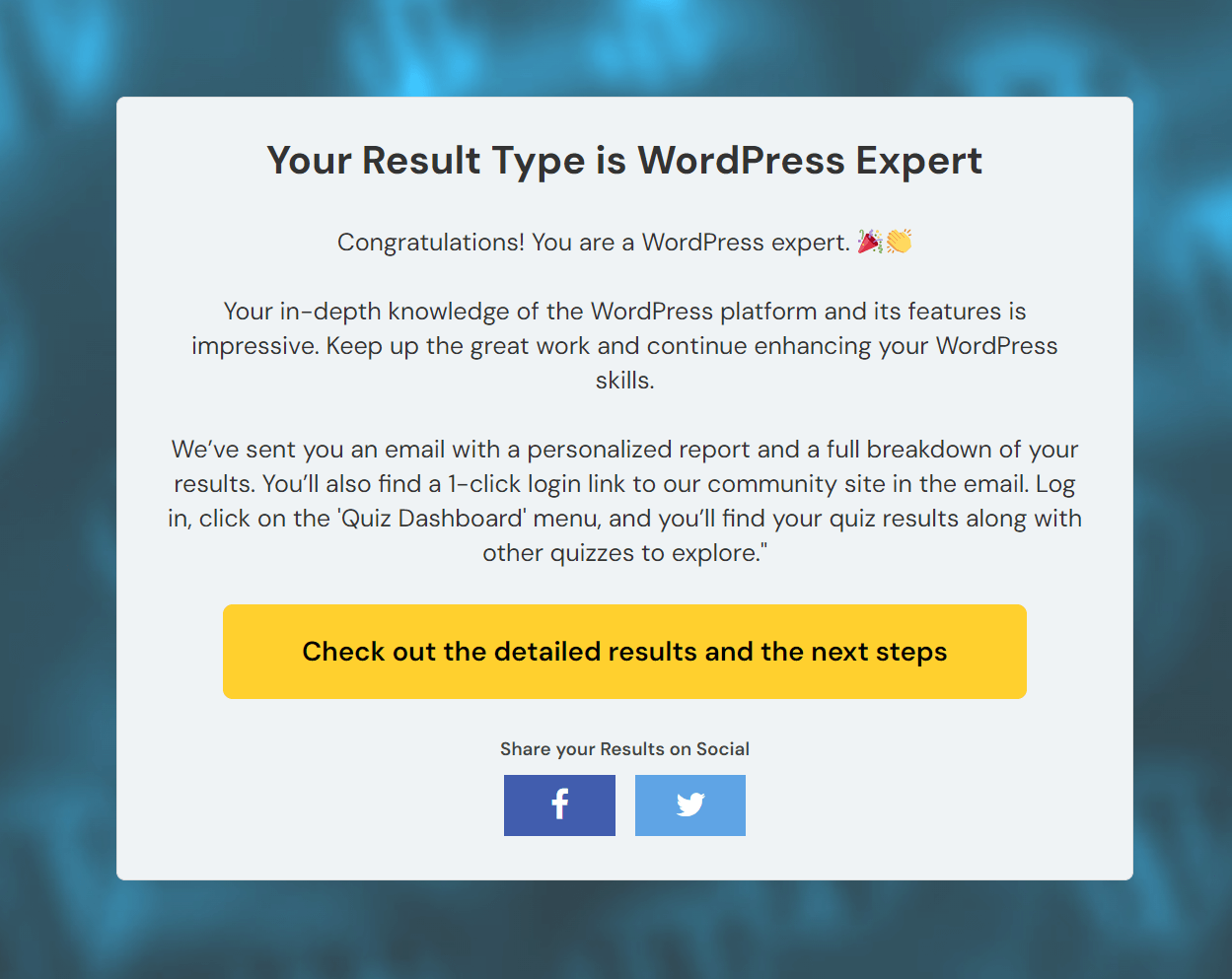
☑️ Configure Outcome CTAs:
- Add a clear Call-to-Action (CTA) on the quiz outcome screen that directs students back to the community site’s student dashboard.
- For example: "Access your Full Results in this Dashboard!"
☑️ Send One-Click Login Links:
Use SQB > Student Email to send personalized emails containing a 1-click login link to the SFB student dashboard. This simplifies access and encourages return visits.
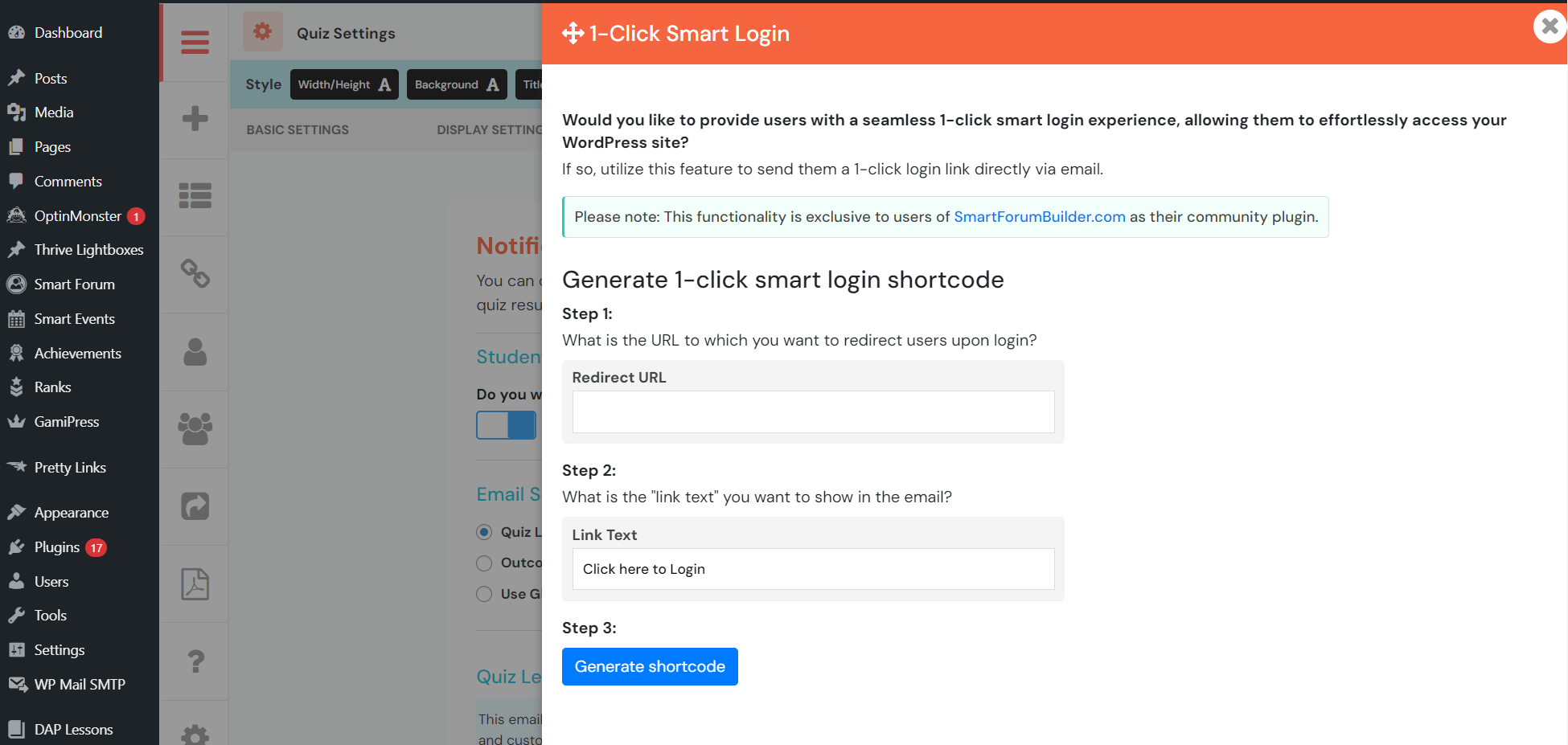
Step 6: Test Everything!
☑️ Thorough Testing:
- Take the quiz in a private window to simulate a user experience.
- Check quiz results and ensure the outcome CTA directs to the student/quiz dashboard.
- Test the 1-click login link in the email to confirm it works as intended.
- Validate every part of the flow to guarantee a smooth experience for users.
- Check the quiz dashboard in the frontend to make sure it shows the right quizzes. It should show 2 sections - completed quizzes, and not-yet-started quizzes.
- Take the quiz in the not-yet-started section and see if it now shows under the completed quizzes section.
Step 7: Promote Your Quiz and Monitor Results
☑️ Leverage Multiple Channels:
- Email Campaigns: Notify subscribers about the new quiz with a direct link to the quiz page.
- Social Media: Share visually appealing posts, images or videos on platforms like YouTube, LinkedIn, X, and Pinterest.
- Community Announcements: Post updates within your community site to alert members.
- Ads: You can also use paid ads to attract new users and increase reach.
☑️ Review Results in SQB Backend:
- Use analytics to track quiz completion rates, engagement levels, and answer trends.
- Adjust your strategies based on insights to improve future quizzes.
☑️ Highlight Benefits:
Explain the value of taking the quiz, such as gaining insights, learning opportunities, or earning rewards.
☑️ Create Urgency:
Use time-sensitive language like "Take this week’s quiz to unlock exclusive content!". In addition to community access, you can also give access to valuable freebies.
Step 8: Create a Cycle of Engagement
☑️ Publish Regularly:
Commit to creating a new quiz every 4 weeks initially to keep the dashboard updated and maintain interest. Once you have about 8-10 useful quizzes, you can slow down on the frequency but stay consistent.
☑️ Automate Updates:
Use SQB’s AI to quickly create new quizzes based on popular topics or past trends.
☑️ Notify Your Community:
Send newsletters, social posts, and community updates each time a new quiz is added to drive continuous engagement.
How Quizzes Boost Community Engagement
☑️ Encourage Peer Interaction:
Create discussion threads around quiz results and encourage members to share their scores and insights from the latest quiz.
☑️ Build a Habit:
Regularly updating your dashboard and quizzes fosters a routine where students check back frequently.
The Key Takeaway💡
Increasing community engagement requires consistent effort and intentional design.
By combining interactive quizzes, personalized dashboards, and targeted promotions, you can create a thriving online community where students are motivated to return frequently. Use Smart Quiz Builder and SmartForumBuilder.com to make your platform the ultimate destination for learning and interaction.
For more insights on creating quizzes efficiently, check out this post:
How to Use Smart Quiz Builder’s AI to Create a Quiz for Every Blog Post.
Discover Your Perfect Quiz Type:
What’s Best for Your Goals?
Get started with SQB!
If you have presales questions about SQB, you can post it in the "presales" space of our community site. It's free to join. You can register here.
